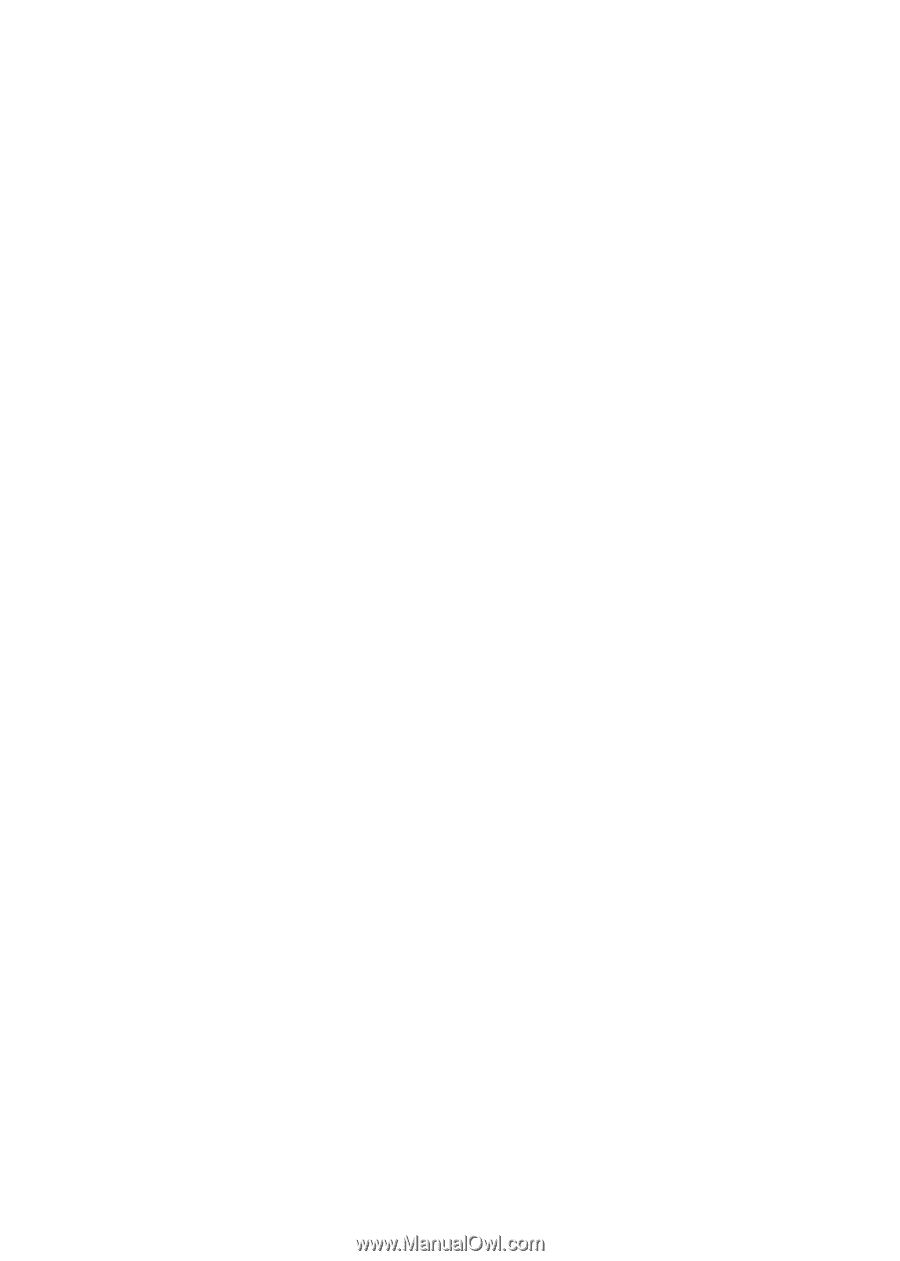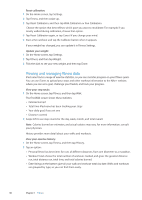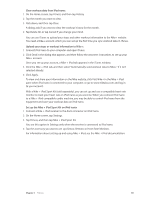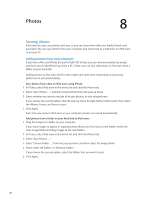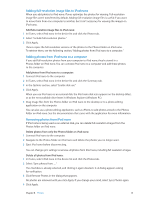Apple iPod Nano User Guide - Page 39
Clear workout data from iPod nano, Upload your steps or workout information to Nike
 |
UPC - 047223412616
View all Apple iPod Nano manuals
Add to My Manuals
Save this manual to your list of manuals |
Page 39 highlights
Clear workout data from iPod nano: 1 On the Home screen, tap Fitness, and then tap History. 2 Tap the month you want to clear. 3 Flick down, and then tap Clear. A dialog asks if you want to clear the workout history for the month. 4 Tap Delete All, or tap Cancel if you change your mind. You can use iTunes to upload your steps and other workout information to the Nike+ website. You need a Nike+ account, which you can set up the first time you sync workout data in iTunes. Upload your steps or workout information to Nike+: 1 Connect iPod nano to your computer and open iTunes. 2 Click Send in the dialog that appears, and then follow the onscreen instructions to set up your Nike+ account. Once you set up your account, a Nike + iPod tab appears in the iTunes window. 3 Click the Nike + iPod tab, and then select "Automatically send workout data to Nike+" if it isn't selected already. 4 Click Apply. To view and share your information on the Nike website, click Visit Nike+ in the Nike + iPod pane when iPod nano is connected to your computer, or go to www.nikeplus.com and log in to your account. With a Nike + iPod Sport Kit (sold separately), you can set up and use a compatible heart rate monitor to track your heart rate on iPod nano as you exercise. When you connect iPod nano to a Nike + iPod compatible cardio machine, you may be able to control iPod nano from the equipment and save your workout data on iPod nano. Set up the Nike + iPod Sport Kit on iPod nano: 1 Connect a Nike + iPod receiver to the dock connector on iPod nano. 2 On the Home screen, tap Settings. 3 Tap Fitness, and then tap Nike + iPod Sport Kit. You see this option in Settings only when the receiver is connected to iPod nano. 4 Tap the accessory you want to set up (Sensor, Remote, or Heart Rate Monitor). For information about setting up and using Nike + iPod, see the Nike + iPod documentation. Chapter 7 Fitness 39