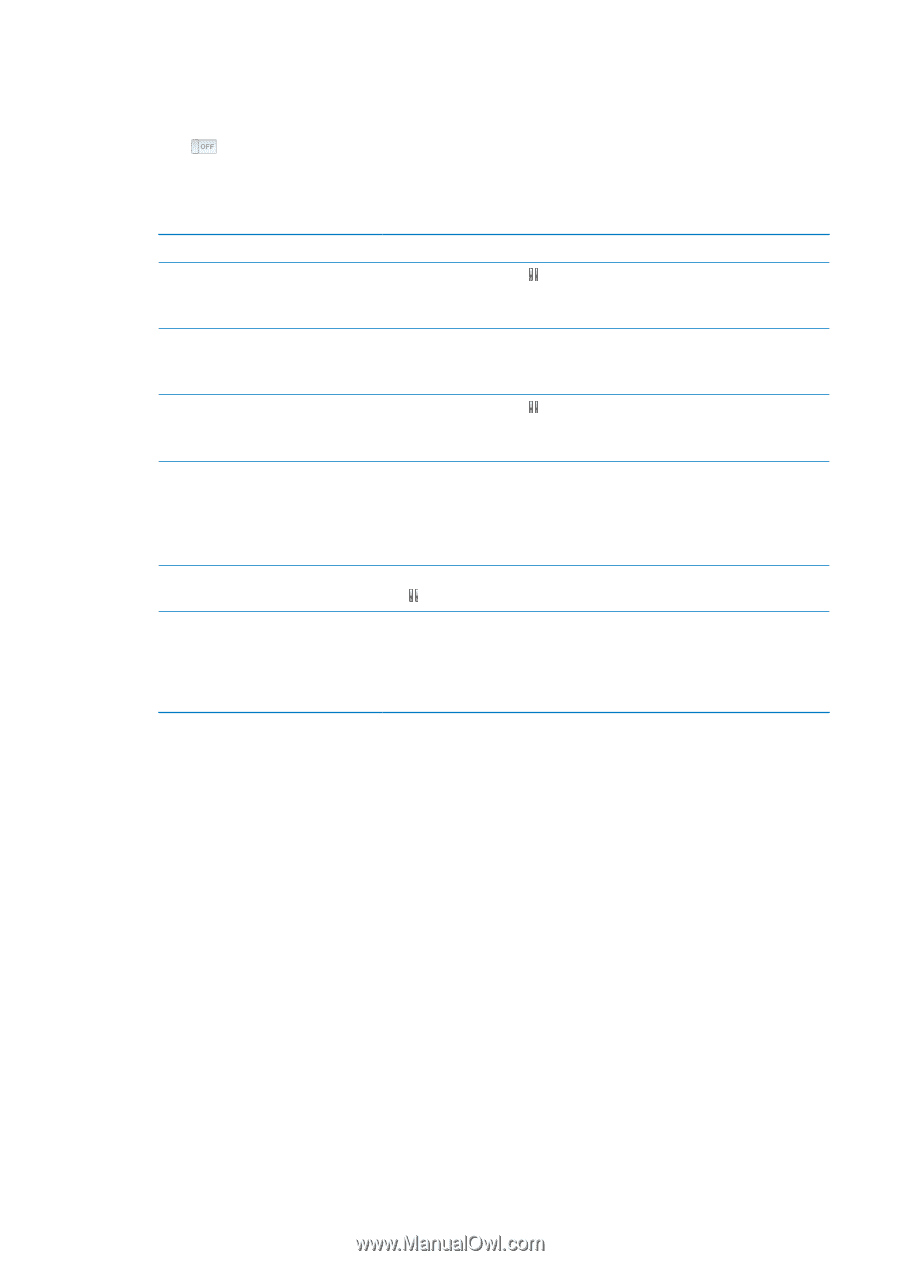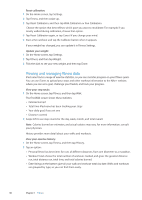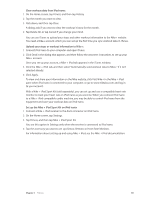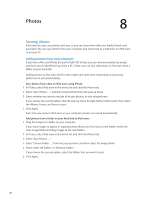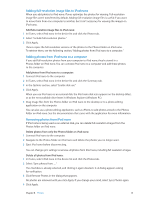Apple iPod Nano User Guide - Page 37
Calibrating iPod nano, Set the Sleep/Wake button to pause a workout
 |
UPC - 047223412616
View all Apple iPod Nano manuals
Add to My Manuals
Save this manual to your list of manuals |
Page 37 highlights
Set the Sleep/Wake button to pause a workout: 1 On the Home screen, tap Settings. 2 Tap Music, and then tap Sleep/Wake Button. 3 Tap to turn it On. 4 Tap Play/Pause. The table below describes how to control iPod nano during a workout: To Pause a workout Resume a paused workout Choose a different song Play your PowerSong End a workout Hear spoken feedback Do this Tap the screen, then tap (if the screen is dark, click the Sleep/Wake button first). Double-click the Sleep/Wake Button if you set the preference to Play/Pause. Tap the screen, then tap Resume (if the screen is dark, click the Sleep/Wake button first). Double-click the Sleep/Wake Button if you set the preference to Play/Pause. Tap the screen, then tap (if the screen is dark, click the Sleep/Wake button first). Then tap Change Music and make a selection. Double-click the Sleep/Wake Button if you set the preference to Next Track. Tap the screen, then tap PowerSong (if the screen is dark, click the Sleep/Wake button first). You can also press and hold two fingers on the screen to play your PowerSong. Set your PowerSong in Settings > Fitness before you start the workout. Tap the screen (if the screen is dark, click the Sleep/Wake button first), tap , and then tap End Workout. Stop your workout. iPod nano speaks your workout statistics for quick reference. If you're using Apple earphones that have a remote, you can press and hold the center button to hear current statistics such as pace, distance, and calories burned as you're working out. Calibrating iPod nano For more accurate workout statistics, make sure your height and weight are set accurately and calibrate iPod nano more than one time. Each time you calibrate iPod nano, its accuracy improves. Calibrate iPod nano: 1 Tap Run, and then set your height and weight if you haven't already done so. 2 Tap a workout type (see "Set up a Run workout:" on page 36). 3 Walk or run for at least one-quarter mile (0.4 kilometers). 4 End your workout, and then tap Calibrate. The Calibrate button appears at the bottom of the workout summary if the workout qualified for calibration. You can calibrate or recalibrate any time the Calibrate button appears at the bottom of a workout summary. If you want to start over, you can reset calibration. Chapter 7 Fitness 37