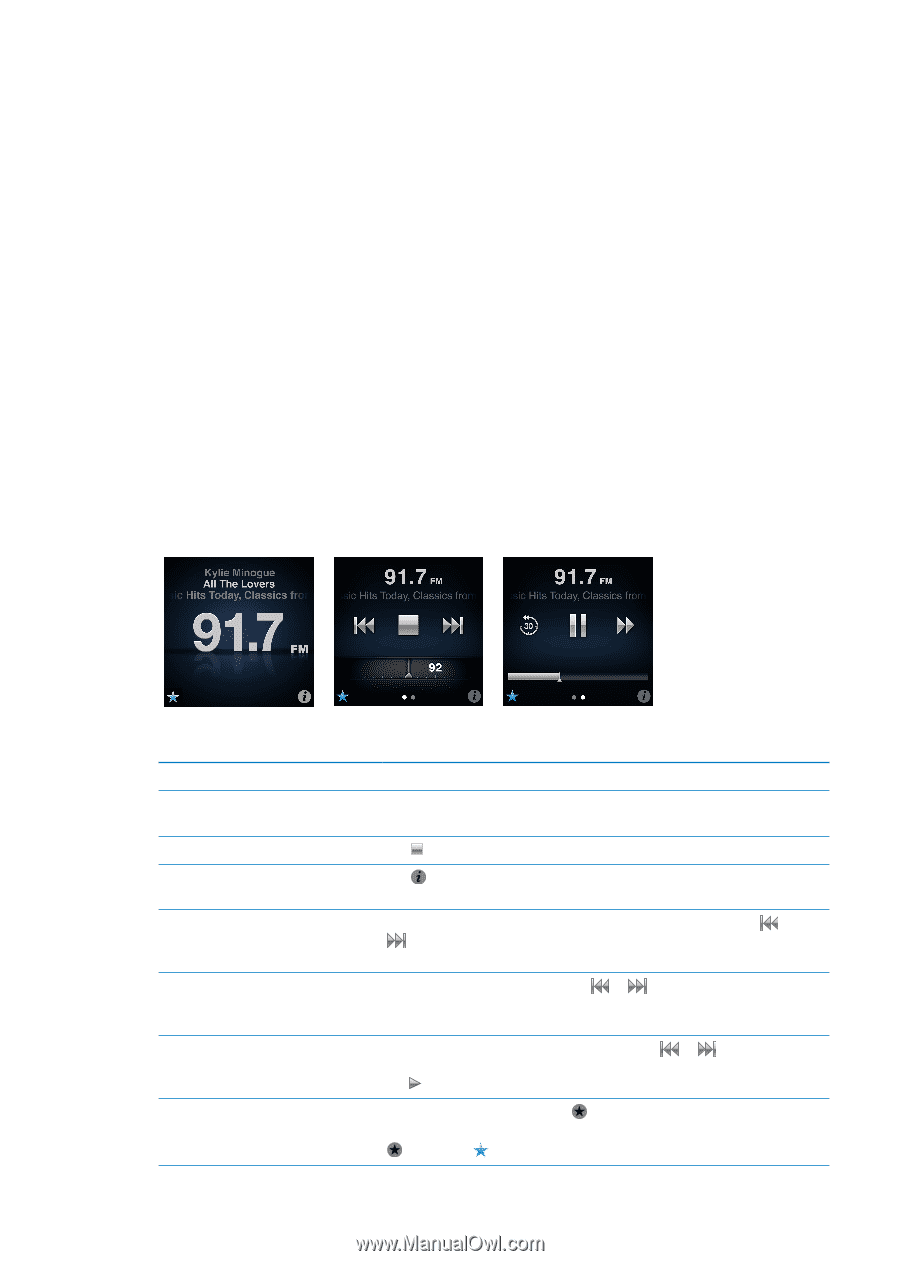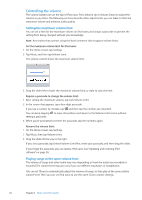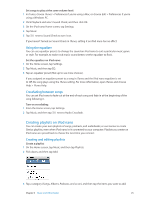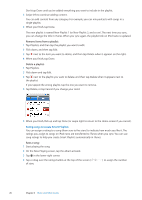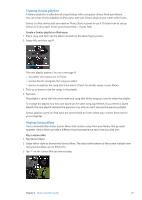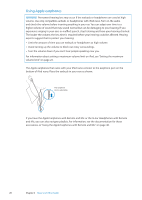Apple iPod Nano User Guide - Page 29
FM Radio, Listening to FM radio
 |
UPC - 047223412616
View all Apple iPod Nano manuals
Add to My Manuals
Save this manual to your list of manuals |
Page 29 highlights
FM Radio 6 Listening to FM radio iPod nano uses the earphone or headphone cord as an antenna, so you must connect earphones or headphones to iPod nano in order to receive a radio signal. When you tune to a station that supports RDS (Radio Data System), the song title, artist name, and station information appear in the display. Important: Radio frequencies shown in this chapter are for illustration purposes only, and are not available in all areas. Listen to the radio: 1 Connect earphones or headphones to iPod nano, and then tap Radio on the Home screen. 2 Tap the Now Playing screen to see the radio controls, and then swipe left to see the Live Pause controls. Here's what you can do with radio controls: To Listen to FM radio Turn off the radio Open the Radio menu Tune to an FM station Seek FM stations Scan FM stations Save an FM station as a favorite Do this On the Home screen, tap Radio. You must connect earphones to receive a radio signal. Tap , or disconnect the earphones or headphones. Tap . The Radio menu is where you can find local stations, set favorite stations, tag songs, and see a list of recent songs. Tap the radio station screen, and then swipe the radio tuner. Tap or to go to favorites (if you set any). If no favorites are set, you hear the previous or next tunable station. When the radio tuner is visible, tap or to go to the next or previous tunable station. If you saved any stations as favorites, this cycles through those stations. When the radio tuner is visible, touch and hold or until the screen shows "Scanning." Tap an empty spot on the screen to stop scanning, then tap to listen. With the radio tuner visible, tap . Favorite stations are marked on the radio tuner with a yellow triangle, and changes to when you tune to a favorite station. 29