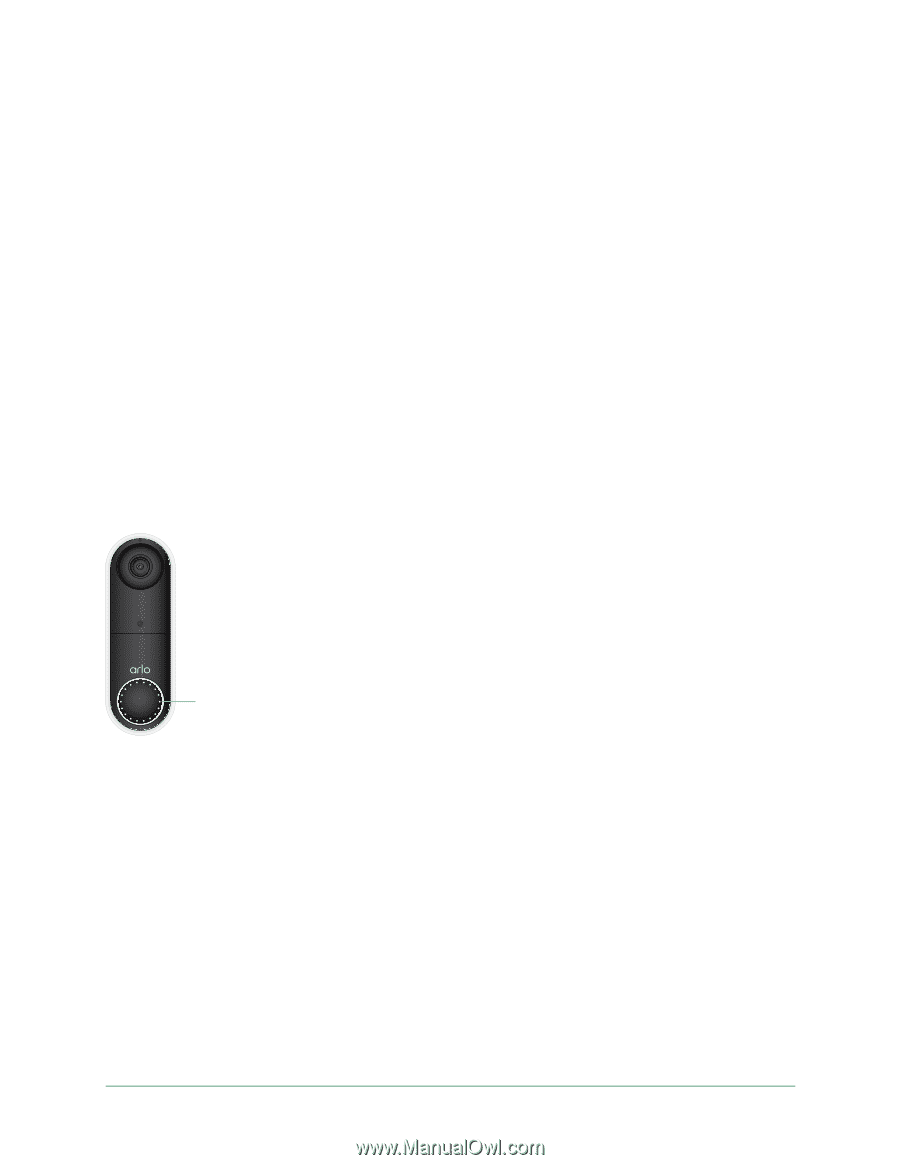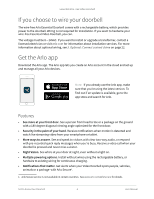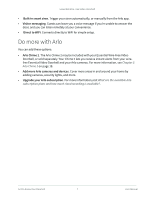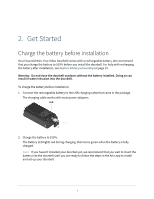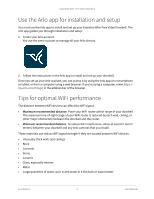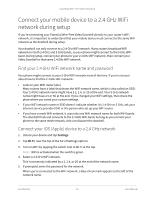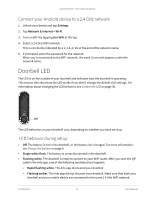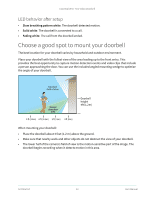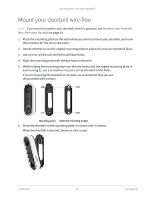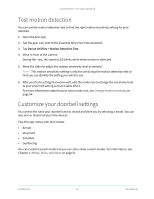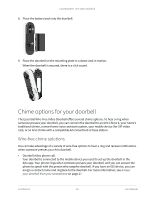Arlo Essential Video Doorbell Wire-Free User Manual - Page 11
Doorbell LED, Connect your Android device to a 2.4 GHz network, LED behavior during setup - - - white
 |
View all Arlo Essential Video Doorbell Wire-Free manuals
Add to My Manuals
Save this manual to your list of manuals |
Page 11 highlights
Essential Wire-Free Video Doorbell Connect your Android device to a 2.4 GHz network 1. Unlock your device and tap Settings. 2. Tap Network & Internet > Wi-Fi. 3. Turn on WiFi by tapping Use WiFi at the top. 4. Select a 2.4 GHz WiFi network. This is commonly indicated by a 2, 2.4, or 2G at the end of the network name. 5. If prompted, enter the password for the network. When you're connected to the WiFi network, the word Connected appears under the network name. Doorbell LED The LED is on the outside of your doorbell and indicates how the doorbell is operating. This section describes how the LED works if you didn't change the default LED settings. For information about changing the LED behavior, see Control the LED on page 30. LED The LED behaviors on your doorbell vary, depending on whether you have set it up. LED behavior during setup • Off. The battery is not in the doorbell, or the battery isn't charged. For more information, see Charge the battery on page 8. • Single white flash. The battery is correctly inserted in the doorbell. • Flashing white. The doorbell is ready to connect to your WiFi router. After you scan the QR code in the Arlo app, one of the following two behaviors happens: • Rapid flashing white. The Arlo app discovered your doorbell. • Flashing amber. The Arlo app did not discover your doorbell. Make sure that both your doorbell and your mobile device are connected to the same 2.4 GHz WiFi network. Get Started 11 User Manual