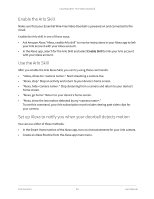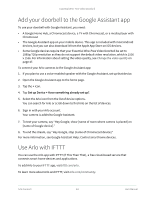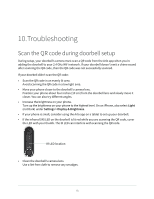Arlo Essential Video Doorbell Wire-Free User Manual - Page 60
Use your doorbell to trigger another camera to record, Add a mode
 |
View all Arlo Essential Video Doorbell Wire-Free manuals
Add to My Manuals
Save this manual to your list of manuals |
Page 60 highlights
Essential Wire-Free Video Doorbell Add a mode 1. Open the Arlo app. 2. Tap Mode. 3. Tap the Essential Wire-Free Video Doorbell. 4. Tap Add a Mode. 5. Enter the mode name and tap Next. 6. Select the trigger device and tap Next. This is the doorbell that detects motion. 7. Enter the trigger device settings for the When motion is detected and tap Next. 8. Use the slider to set the motion sensitivity for the trigger device and tap Next. Higher motion sensitivity settings usually trigger your camera to capture videos more frequently. 9. Set the audio sensitivity for the trigger device and tap Next. 10. Select an action device and tap Next. This is the Arlo device that performs an action when the trigger device detects motion or sound. You can select the same Arlo device you're using as a trigger or a different Arlo device. 11. Select an action and tap Next. You can select Record video,or Do nothing. If you're using a computer web browser, you can also specify the recording time setting. 12. Select the notifications for Arlo to send when motion or audio is detected and then tap Next. 13. Review your settings and tap Save. Use your doorbell to trigger another camera to record You can set up a rule so that your Video Doorbell triggers an Arlo camera to start recording when the doorbell detects motion. For example, you can trigger an Arlo wire-free camera overlooking your front entry to record, even if the camera doesn't detect motion. You can trigger an indoor Arlo camera to record, to ensure no one enters your home. 1. Open the Arlo app. Modes, Rules, and Alerts 60 User Manual