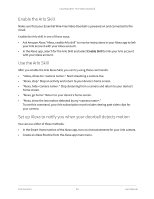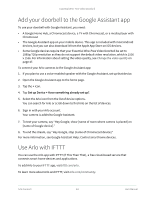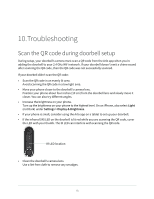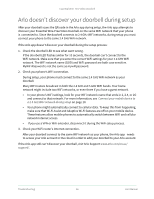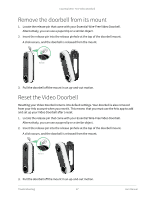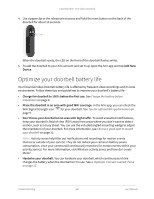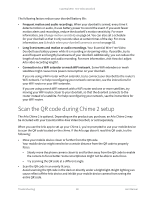Arlo Essential Video Doorbell Wire-Free User Manual - Page 64
Add your doorbell to the Google Assistant app, Use Arlo with IFTTT
 |
View all Arlo Essential Video Doorbell Wire-Free manuals
Add to My Manuals
Save this manual to your list of manuals |
Page 64 highlights
Essential Wire-Free Video Doorbell Add your doorbell to the Google Assistant app To use your doorbell with Google Assistant, you need: • A Google Home Hub, a Chromecast device, a TV with Chromecast, or a media player with Chromecast • The Google Assistant app on your mobile device. This app is included with most Android devices, but you can also download it from the Apple App Store on iOS devices. • Some Google devices require that your Essential Wire-Free Video Doorbell be set to 1080p/720p resolution as they do not support the default video resolution, which is 1536 x 1536. For information about setting the video quality, see Change the video quality on page 47. To connect your Arlo cameras to the Google Assistant app: 1. If you plan to use a voice-enabled speaker with the Google Assistant, set up that device. 2. Open the Google Assistant app to the home page. 3. Tap the + icon. 4. Tap Set up Device > Have something already set up?. 5. Select the Arlo icon from the list of device options. You can search for Arlo or scroll down to find Arlo on the list of devices. 6. Sign in with your Arlo account. Your camera is added to Google Assistant. 7. To test your camera, say "Hey Google, show [name of room where camera is placed] on [name of Google device]." 8. To end the stream, say "Hey Google, stop [name of Chromecast device]." For more information, see Google Assistant Help: Control smart home devices. Use Arlo with IFTTT You can use the Arlo app with IFTTT (If This Then That), a free cloud-based service that connects smart home devices and applications. To add Arlo to your IFTTT app, visit ifttt.com/arlo. To learn more about Arlo and IFTTT, visit arlo.com/community. Arlo Connect 64 User Manual