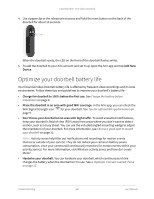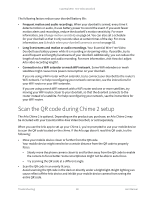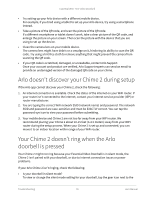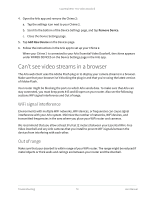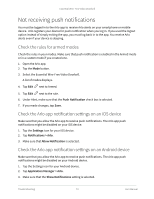Arlo Essential Video Doorbell Wire-Free User Manual - Page 73
Not receiving push notifications, Check the rules for armed modes
 |
View all Arlo Essential Video Doorbell Wire-Free manuals
Add to My Manuals
Save this manual to your list of manuals |
Page 73 highlights
Essential Wire-Free Video Doorbell Not receiving push notifications You must be logged in to the Arlo app to receive Arlo alerts on your smartphone or mobile device. Arlo registers your device for push notification when you log in. If you used the logout option instead of simply exiting the app, you must log back in to the app. You receive Arlo alerts even if your device is sleeping. Check the rules for armed modes Check the rules in your modes. Make sure that push notification is enabled in the Armed mode or in a custom mode if you created one. 1. Open the Arlo app. 2. Tap the Mode button. 3. Select the Essential Wire-Free Video Doorbell. A list of modes displays. 4. Tap Edit next to Armed. 5. Tap Edit next to the rule. 6. Under Alert, make sure that the Push Notification check box is selected. 7. If you made changes, tap Save. Check the Arlo app notification settings on an iOS device Make sure that you allow the Arlo app to receive push notifications. The Arlo app push notifications might be disabled on your iOS device. 1. Tap the Settings icon for your iOS device. 2. Tap Notifications > Arlo. 3. Make sure that Allow Notification is selected. Check the Arlo app notification settings on an Android device Make sure that you allow the Arlo app to receive push notifications. The Arlo app push notifications might be disabled on your Android device. 1. Tap the Settings icon for your Android device. 2. Tap Application Manager > Arlo. 3. Make sure that the Show Notifications setting is selected. Troubleshooting 73 User Manual