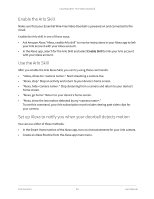Arlo Essential Video Doorbell Wire-Free User Manual - Page 58
Geofencing with multiple mobile devices - review
 |
View all Arlo Essential Video Doorbell Wire-Free manuals
Add to My Manuals
Save this manual to your list of manuals |
Page 58 highlights
Essential Wire-Free Video Doorbell 8. Tap Away Mode and select a mode. Your camera uses the Away mode when your mobile device is outside the radius of your camera's location. Most people select Armed, Schedule, or Custom Mode so that the camera detects motion while they're gone. 9. Tap Home Mode and select a mode. Your camera uses this mode when your mobile device is within the radius of your camera's location. Most people select Disarmed while they're home. If you use more than one enabled mobile device, you might be asked to select an Arlo device to connect it to. 10. To select the preferred mobile device, tap the device and then tap Next. 11. Tap Save. For troubleshooting tips, see Troubleshoot Arlo Geofencing on page 75. Geofencing with multiple mobile devices Arlo Geofencing works with multiple mobile devices. Arlo uses the first-in, last-out principal to manage households where more than one person uses geofencing. If everyone leaves home with their mobile devices, this triggers an away state. Since no one is inside the geofence, your cameras are armed. When the first person comes home (first in), their mobile device is now inside the geofence, triggering the home state and your cameras are disarmed. If one person leaves, but another is still home, the cameras stay disarmed in the home state until the last person leaves (last out). We recommend that you enable geofencing only for the mobile device that each person carries every day. For example, if you use a smartphone and a tablet, and you take your phone when you leave, set your phone as an enabled device in your Geofencing settings. Don't set your tablet as an enabled device, because Away mode won't be triggered when you go out and leave your tablet home. The Geofencing mode only changes from Home to Away when all enabled mobile devices are outside the Device Location in your Geofencing settings. To review which mobile devices participate in geofencing, open the Arlo app and check the Enabled Devices page in Geofencing settings (in the Modes section of the Arlo app). Remove any devices that you don't want to trigger Home/Away mode changes. Make sure that these conditions are met: • Your Arlo devices are online. • Geofencing is enabled. Modes, Rules, and Alerts 58 User Manual