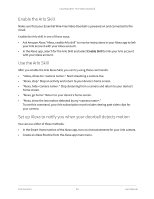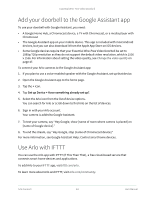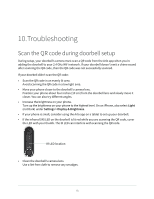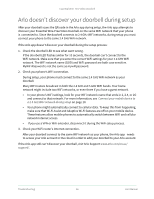Arlo Essential Video Doorbell Wire-Free User Manual - Page 61
Motion settings, Motion Triggered Alerts, Add Device, Record video, Next.
 |
View all Arlo Essential Video Doorbell Wire-Free manuals
Add to My Manuals
Save this manual to your list of manuals |
Page 61 highlights
Essential Wire-Free Video Doorbell 2. Tap the Essential Wire-Free Video Doorbell. 3. Tap the menu on the upper-right corner of the page to open it. 4. Tap Motion settings. 5. To receive alerts when your doorbell detects motion, tap Motion Triggered Alerts. 6. Tap Add Device. 7. Tap Camera and then tap Next. 8. Tap Record video and then tap Next. For the recording settings, you can choose one of these options: • Record until activity stops (up to 300 sec) • Record for a fixed length of time (then use the slider to select the number of seconds from 10 to 120.) 9. Tap Next The Motion Settings page shows your settings in Then do the following. 10. Tap Done. Modes, Rules, and Alerts 61 User Manual

61
Modes, Rules, and Alerts
Essential Wire-Free Video Doorbell
User Manual
2.
Tap the Essential Wire-Free Video Doorbell.
3.
Tap the menu on the upper-right corner of the page to open it.
4.
Tap
Motion settings
.
5.
To receive alerts when your doorbell detects motion, tap
Motion Triggered Alerts
.
6.
Tap
Add Device
.
7.
Tap Camera and then tap
Next
.
8.
Tap
Record video
and then tap
Next.
For the recording settings, you can choose one of these options:
•
Record until activity stops (up to 300 sec)
•
Record for a fixed length of time (then use the slider to select the number of seconds
from 10 to 120.)
9.
Tap
Next
The Motion Settings page shows your settings in Then do the following.
10. Tap
Done
.