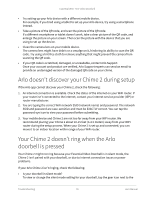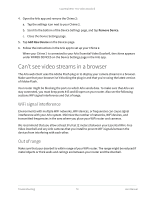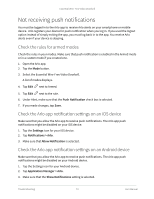Arlo Essential Video Doorbell Wire-Free User Manual - Page 75
Troubleshoot Arlo Geofencing
 |
View all Arlo Essential Video Doorbell Wire-Free manuals
Add to My Manuals
Save this manual to your list of manuals |
Page 75 highlights
Essential Wire-Free Video Doorbell Troubleshoot Arlo Geofencing Note: Selecting Modes > Arm All Devices or Disarm All Devices deactivates Geofencing mode. To activate Geofencing mode, tap Modes, select your Arlo device, and then select Geofencing. Each Arlo user has a unique setup environment. These are the most common geofencing issues: • Your mobile device isn't sharing its location information with Arlo. See Prepare your mobile device for geofencing on page 57. • Away mode isn't triggered when you leave because an extra mobile device that's enabled for geofencing is still in the Device Location. See Geofencing with multiple mobile devices on page 58. • Geofencing stopped working because the location sharing settings for a mobile device changed. See Prepare your mobile device for geofencing on page 57. • A task-killing app is interfering with Arlo Geofencing. A task-killing app, such as Shutapp or Doze, can disable Arlo Geofencing. To use Arlo Geofencing, disable any apps that suppress the Arlo app. • Geofencing for your mobile device on your friend's Arlo account isn't working. If you're a friend on someone else's Arlo account, your mobile device can only change Home/Away modes if the Arlo account owner does the following: • Turn on the Allow Access Rights setting. See Grant access to friends on page 44. • Set your device as an Enabled Device in Geofencing settings. See Enable or disable geofencing for friends' mobile devices on page 59. Still experiencing issues with geofencing? Contact Arlo Customer Support. Troubleshooting 75 User Manual