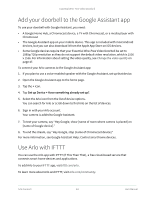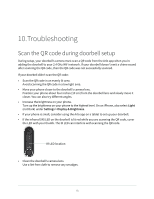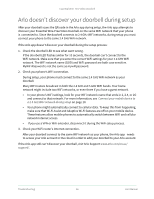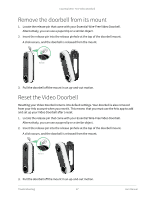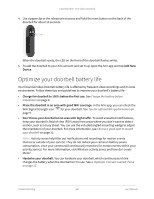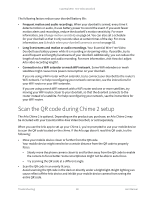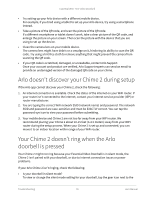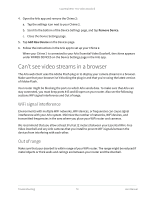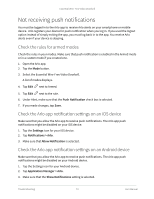Arlo Essential Video Doorbell Wire-Free User Manual - Page 69
Scan the QR code during Chime 2 setup - battery life
 |
View all Arlo Essential Video Doorbell Wire-Free manuals
Add to My Manuals
Save this manual to your list of manuals |
Page 69 highlights
Essential Wire-Free Video Doorbell The following factors reduce your doorbell battery life: • Frequent motion and audio recordings. When your doorbell is armed, every time it detects motion or audio, it uses battery power to record the event. If you want fewer motion alerts and recordings, reduce the doorbell's motion sensitivity. For more information, see Change motion sensitivity on page 54. You can also set a schedule for your doorbell so that it only records video at certain times of the day. For more information, see Schedule when your doorbell camera is armed on page 55. • Long livestreams and motion or audio recordings. Your Essential Wire-Free Video Doorbell uses battery power while it is recording or streaming video. If possible, try to avoid frequent and lengthy livestreams of your doorbell. Additionally, you can reduce the length of each motion and audio recording. For more information, visit How do I adjust Arlo video recording length?. • Connection to a WiFi extender or mesh WiFi network. Some WiFi extenders or mesh satellites might cause more power consumption on your doorbell. If you are using a WiFi router with an extender, try to connect your doorbell to the router's WiFi network. For help reconfiguring your network connection, see the instructions for your WiFi router or your WiFi extender. If you are using a mesh WiFi network with a WiFi router and one or more satellites, try moving your WiFi router closer to your doorbell, so that the doorbell connects to the router instead of a satellite. For help reconfiguring your network, see the instructions for your WiFi router. Scan the QR code during Chime 2 setup The Arlo Chime 2 is optional. Depending on the product you purchase, an Arlo Chime 2 may be included with your Essential Wire-Free Video Doorbell, or sold separately. When you use the Arlo app to set up your Chime 2, you're prompted to use your mobile device to scan the QR code located on the chime. If the Arlo app doesn't read this QR code, try the following: • Move your mobile device closer or further from the QR code. Your mobile device might need to be a certain distance from the QR code to properly focus. • Slowly move the phone camera closer to and farther away from the QR code to enable the camera to focus better. Some smartphones might not be able to auto-focus. • Try scanning the QR code at a different angle. • Scan the QR code in an evenly lit area. Avoid scanning the QR code in the dark or directly under a bright light. Bright lighting can cause reflect off the Arlo device and inhibit your mobile device camera from seeing the entire QR code. Troubleshooting 69 User Manual