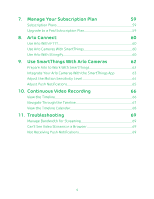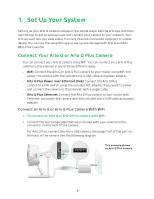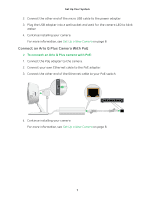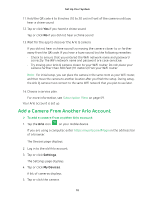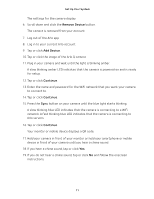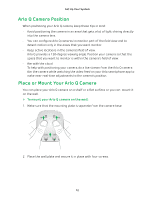Arlo Q Plus User Manual - Page 10
Add a Camera From Another Arlo Account, Settings, My Devices
 |
View all Arlo Q Plus manuals
Add to My Manuals
Save this manual to your list of manuals |
Page 10 highlights
Set Up Your System 11. Hold the QR code 4 to 8 inches (10 to 20 cm) in front of the camera until you hear a chime sound. 12. Tap or click Yes if you heard a chime sound. Tap or click No if you did not hear a chime sound. 13. Wait for the app to discover the Arlo Q camera. If you did not hear a chime sound, try moving the camera closer to or farther away from the QR code. If you hear a buzz sound, try the following remedies: • Check to ensure that you entered the WiFi network name and password correctly. The WiFi network name and password are case-sensitive. • Try moving your Arlo Q camera closer to your WiFi router. Do not place your camera farther than 300 feet (91 meters) from your WiFi router. Note: For initial setup, you can place the camera in the same room as your WiFi router, and then move the camera to another location after you finish the setup. During setup, the Arlo Q camera must connect to the same WiFi network that you plan to use later. 14. Choose a service plan. For more information, see Subscription Plans on page 59. Your Arlo account is set up. Add a Camera From Another Arlo Account ¾¾ To add a camera from another Arlo account: 1. Tap the Arlo icon on your mobile device. If you are using a computer, enter https://my.arlo.com/#/login in the address bar of a browser. The Devices page displays. 2. Log in to the old Arlo account. 3. Tap or click Settings. The Settings page displays. 4. Tap or click My Devices. A list of cameras displays. 5. Tap or click the camera. 10