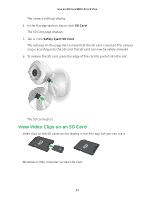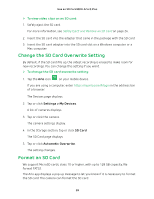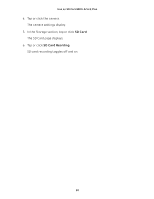Arlo Q Plus User Manual - Page 32
Change Your Password and User Name, Turn Auto Login On or Off for a Smartphone, Settings, Profile
 |
View all Arlo Q Plus manuals
Add to My Manuals
Save this manual to your list of manuals |
Page 32 highlights
Personalize Your Camera Change Your Password and User Name ¾¾ To change your password and user name: 1. Tap the Arlo icon on your mobile device. If you are using a computer, enter https://my.arlo.com/#/login in the address bar of a browser. The Devices page displays. 2. Tap or click Settings. The Settings page displays. 3. Under Account, tap or click Profile. The Profile page displays. 4. If you are using a smartphone, tap Edit at the top of the page. The Profile page displays. 5. Type the new entries in the password and name fields. 6. Tap or click Done. Your settings are saved. Turn Auto Login On or Off for a Smartphone When Auto Login is turned on, launching the Arlo app on your smartphone automatically logs you in with the email address and password that you used the last time you logged in. ¾¾ To turn Auto Login on or off on your smartphone: 1. Tap the Arlo icon on your mobile device. If you are using a computer, enter https://my.arlo.com/#/login in the address bar of a browser. The Devices page displays. 2. Tap or click Settings. The Settings page displays. 32