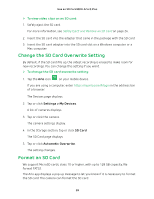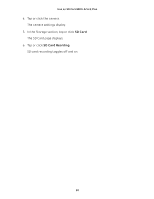Arlo Q Plus User Manual - Page 33
Grant Access to Friends, Add a Friend
 |
View all Arlo Q Plus manuals
Add to My Manuals
Save this manual to your list of manuals |
Page 33 highlights
Personalize Your Camera 3. Under Account, tap or click Profile. The Profile page displays. 4. Tap Auto Login. Your settings are saved. Grant Access to Friends You can add friends to your Arlo account. Friends can view live streams from your cameras; record video clips; view, share, mark as favorite, and delete clips from your library; and take snapshots. Friends are granted limited access to some of the settings and features of your Arlo account. You can select which cameras friends can see and what administrative rights are available to them. Add a Friend ¾¾ To add a friend to your Arlo Account: 1. Tap the Arlo icon on your mobile device. If you are using a computer, enter https://my.arlo.com/#/login in the address bar of a browser. The Devices page displays. 2. Tap or click Settings. The Settings page displays. 3. Under Account, tap or click Grant Access. 4. Tap or click Add or the + symbol. 5. Enter the first name, last name, and email address of the person that you want to add as a friend. 6. Tap or click the cameras that you want the friend to be able to access. 7. Tap or click Send Invite. An email is sent inviting the friend to create an Arlo account. This friend's name is displayed with the status Pending. When a friend accepts your invitation, the status changes to Accepted. 33