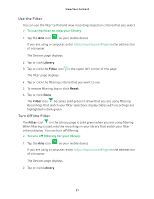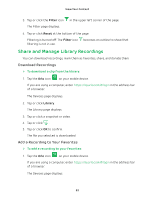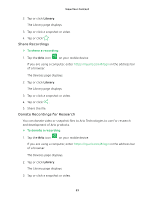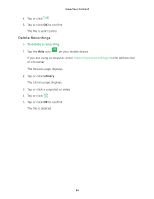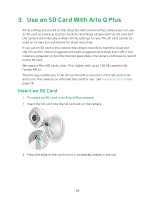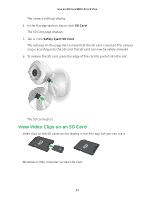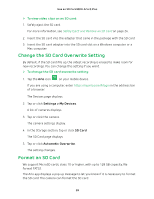Arlo Q Plus User Manual - Page 24
Delete Recordings
 |
View all Arlo Q Plus manuals
Add to My Manuals
Save this manual to your list of manuals |
Page 24 highlights
View Your Content 4. Tap or click . 5. Tap or click OK to confirm. The file is sent to Arlo. Delete Recordings ¾¾ To delete a recording: 1. Tap the Arlo icon on your mobile device. If you are using a computer, enter https://my.arlo.com/#/login in the address bar of a browser. The Devices page displays. 2. Tap or click Library. The Library page displays. 3. Tap or click a snapshot or video. 4. Tap or click . 5. Tap or click OK to confirm. The file is deleted. 24

View Your Content
24
4. Tap or click
.
5. Tap or click
OK
to confirm.
The file is sent to Arlo.
Delete Recordings
¾
To delete a recording:
1. Tap the
Arlo
icon
on your mobile device.
If you are using a computer, enter
in the address bar
of a browser.
The Devices page displays.
2. Tap or click
Library
.
The Library page displays.
3.
Tap or click a snapshot or video.
4. Tap or click
.
5. Tap or click
OK
to confirm.
The file is deleted.