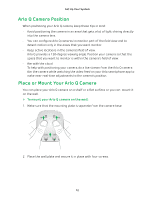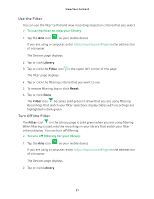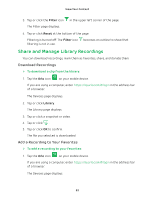Arlo Q Plus User Manual - Page 17
Talk and Listen, Manage Your Cameras and Devices, Change the Camera Order
 |
View all Arlo Q Plus manuals
Add to My Manuals
Save this manual to your list of manuals |
Page 17 highlights
View Your Content Talk and Listen ¾¾ To talk and listen: 1. Tap the Arlo icon on your mobile device. If you are using a computer, enter https://my.arlo.com/#/login in the address bar of a browser. The Devices page displays. 2. Tap or click Live in the camera feed image. 3. Tap or click Microphone . A microphone button displays. 4. Wait for the button to turn bright green. This can take up to five seconds. When the button is bright green, Talk and Listen is ready. 5. Press and hold or click and hold the Microphone button and speak. Manage Your Cameras and Devices If you use more than one camera, you can change the order in which the camera feeds are displayed on the Devices page. You can also zoom, invert, or rotate the camera image. Change the Camera Order ¾¾ To change the camera order on the Devices page: 1. Tap the Arlo icon on your mobile device. If you are using a computer, enter https://my.arlo.com/#/login in the address bar of a browser. The Devices page displays. 2. Tap or click Settings. The Settings page displays. 3. Under System, tap or click Camera Order. 17