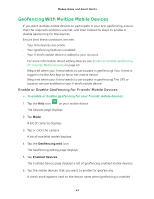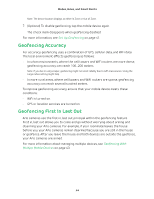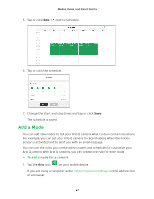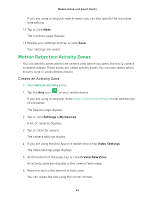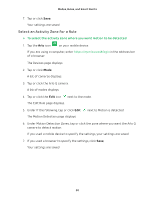Arlo Q Plus User Manual - Page 45
Schedule Your Camera Rules, Add a Schedule
 |
View all Arlo Q Plus manuals
Add to My Manuals
Save this manual to your list of manuals |
Page 45 highlights
Modes, Rules, and Smart Alerts Schedule Your Camera Rules You can set a schedule to activate and deactivate cameras automatically. Schedules recur weekly. For example, the schedule for Tuesday is repeated every Tuesday as long as the schedule is turned on. Arlo is preconfigured with the following schedule: • Monday through Friday, 8:00 a.m. to 5:00 p.m. All motion sensors are on. • All other times. All motion sensors are off. Add a Schedule ¾¾ To add a schedule for a camera: 1. Tap the Arlo icon on your mobile device. If you are using a computer, enter https://my.arlo.com/#/login in the address bar of a browser. The Devices page displays. 2. Tap or click Mode. A list of cameras displays. 3. Tap or click the Arlo Q camera. A list of available modes displays. 4. Tap or click Schedule . 5. Tap or click Edit next to Schedule. 45