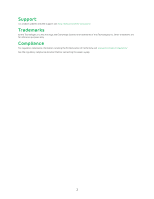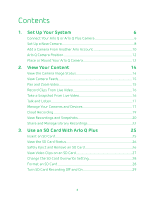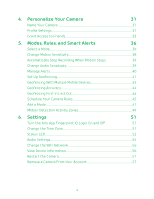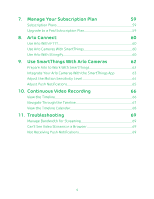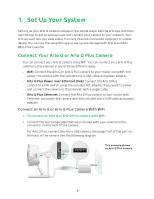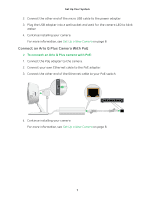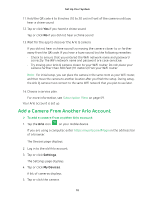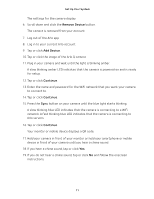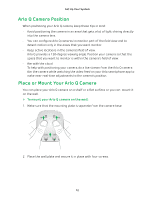Arlo Q Plus User Manual - Page 7
Connect an Arlo Q Plus Camera With PoE
 |
View all Arlo Q Plus manuals
Add to My Manuals
Save this manual to your list of manuals |
Page 7 highlights
Set Up Your System 2. Connect the other end of the micro USB cable to the power adapter. 3. Plug the USB adapter into a wall socket and wait for the camera LED to blink amber. 4. Continue installing your camera. For more information, see Set Up a New Camera on page 8. Connect an Arlo Q Plus Camera With PoE ¾¾ To connect an Arlo Q Plus camera with PoE: 1. Connect the PoE adapter to the camera. 2. Connect your own Ethernet cable to the PoE adapter. 3. Connect the other end of the Ethernet cable to your PoE switch. 4. Continue installing your camera. For more information, see Set Up a New Camera on page 8. 7

7
Set Up Your System
2.
Connect the other end of the micro USB cable to the power adapter.
3.
Plug the USB adapter into a wall socket and wait for the camera LED to blink
amber.
4.
Continue installing your camera.
For more information, see
Set Up a New Camera
on page 8.
Connect an Arlo Q Plus Camera With PoE
¾
To connect an Arlo Q Plus camera with PoE:
1.
Connect the PoE adapter to the camera.
2.
Connect your own Ethernet cable to the PoE adapter.
3.
Connect the other end of the Ethernet cable to your PoE switch.
4.
Continue installing your camera.
For more information, see
Set Up a New Camera
on page 8.