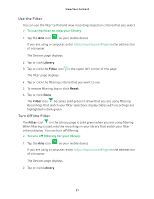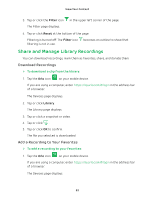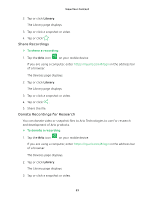Arlo Q Plus User Manual - Page 18
Zoom a Camera Image, Settings > My Devices, Video Settings
 |
View all Arlo Q Plus manuals
Add to My Manuals
Save this manual to your list of manuals |
Page 18 highlights
View Your Content A list of cameras displays in the order that they display on the Devices page. 4. If you are using a smartphone or tablet, tap Edit at the top of the page. A list icon displays. 5. Tap and hold or right-click the list icon and drag the camera to the correct position on the list. 6. Tap or click Done. Your settings are saved. Zoom a Camera Image To zoom a camera image: 1. Tap the Arlo icon on your mobile device. If you are using a computer, enter https://my.arlo.com/#/login in the address bar of a browser. The Devices page displays. 2. Tap or click Settings > My Devices. A list of cameras displays. 3. Tap or click the camera. The camera settings display. 4. Tap or click Video Settings. 5. Under Activity Zones, tap or click Zoom . 6. Resize and position the image box as necessary. 7. Tap or click Zoom . Your settings are saved. Note: To zoom an image temporarily while a camera is streaming, pinch the camera screen on your mobile device. 18