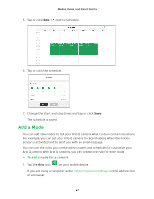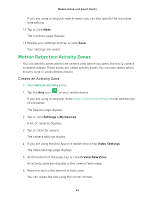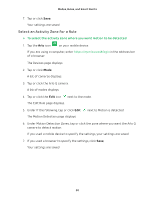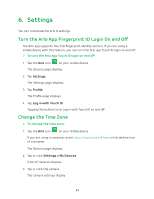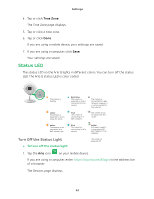Arlo Q Plus User Manual - Page 52
Status LED, Turn Off the Status Light
 |
View all Arlo Q Plus manuals
Add to My Manuals
Save this manual to your list of manuals |
Page 52 highlights
Settings 4. Tap or click Time Zone. The Time Zone page displays. 5. Tap or click a time zone. 6. Tap or click Done. If you are using a mobile device, your settings are saved. 7. If you are using a computer, click Save. Your settings are saved. Status LED The status LED on the Arlo Q lights in different colors. You can turn off the status LED. The Arlo Q status LED is color coded. Solid amber The camera is booting. Slow blinking amber The camera is powered on and is ready for setup. Fast blinking amber The camera is not connected to a WiFi network yet. Solid blue The camera is powered on and is connected to Arlo servers. Slow blinking blue The camera is connecting to a WiFi network. Fast blinking blue The camera is connecting to Arlo servers. Turn Off the Status Light ¾¾ To turn off the status light: Solid purple The camera is connected to a WiFi network. However, it is not connected to the Internet. Blinking purple The camera is too far away from the router. Blinking blue/ amber A firmware update is in progress. DO NOT TURN OFF THE CAMERA. Off The camera is powered off. 1. Tap the Arlo icon on your mobile device. If you are using a computer, enter https://my.arlo.com/#/login in the address bar of a browser. The Devices page displays. 52