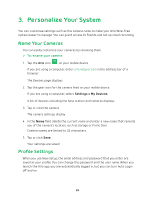Arlo Wire-Free User Manual - Page 23
Turn Off the Filter, Library, Filter, Reset
 |
View all Arlo Wire-Free manuals
Add to My Manuals
Save this manual to your list of manuals |
Page 23 highlights
View Your Content ¾¾ To use the filter to view your library: 1. Tap the Arlo icon on your mobile device. If you are using a computer, enter arlo.netgear.com in the address bar of a browser. The Devices page displays. 2. Tap or click Library. The Library page displays. 3. Tap or click the Filter icon in the upper left corner of the page. The Filter page displays. 4. Tap or click the filtering criteria that you want to use. 5. To remove filtering, tap or click Reset. 6. Tap or click Done. The Filter icon becomes solid green to show that you are using filtering. Recordings that match your filter selections display. Dates with recordings are highlighted in dark green. Turn Off the Filter The Filter icon on the Library page is solid green when you are using filtering. When filtering is used, only the recordings in your library that match your filter criteria display. You can turn off filtering. ¾¾ To turn off filtering for your library: 1. Tap the Arlo icon on your mobile device. If you are using a computer, enter arlo.netgear.com in the address bar of a browser. The Devices page displays. 2. Tap or click Library. The Library page displays. 3. Tap or click the Filter icon in the upper left corner of the page. 23