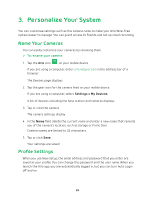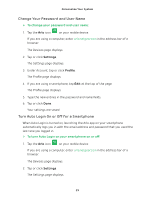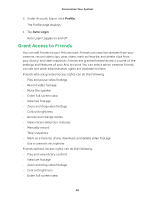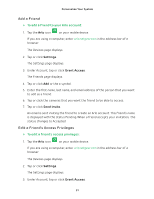Arlo Wire-Free User Manual - Page 26
Optimize Video Quality, Delete Recordings
 |
View all Arlo Wire-Free manuals
Add to My Manuals
Save this manual to your list of manuals |
Page 26 highlights
View Your Content Delete Recordings ¾¾ To delete recordings: 1. Tap the Arlo icon on your mobile device. You can also enter arlo.netgear.com in the address bar of a browser. The Devices page displays. 2. Tap or click Library. The Library page displays. 3. Tap or click a snapshot or video. 4. Tap or click . 5. Tap or click OK to confirm. The file is deleted. Optimize Video Quality ¾¾ To improve picture quality for all Arlo cameras: 1. Make sure that your cameras are within range of the base station. The maximum possible range is 300 feet, but obstructions such as thick walls decrease the range. For best results, make sure that your cameras show three or four bars of signal strength in the area where you intend to install them. When signal strength is at one or two bars, cameras might go out of range intermittently due to fluctuations in the environment, and video quality suffers. 2. Minimize the number of networks, WiFi devices, and transmitted frequencies near your base station and cameras. To prevent signal interference, place your cameras at least 10 feet (3 meters) from the base station, and allow at least 6½ feet (2 meters) between cameras. Do not place your base station or cameras near cordless telephones, microwaves, or WiFi-enabled devices. 3. Change the Power Management setting to Best Video. For more information about video settings, see Video Settings on page 46. 26