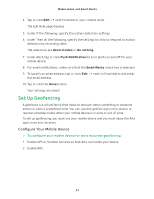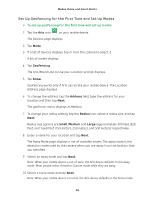Arlo Wire-Free User Manual - Page 42
Add a Mode, Edit a Schedule
 |
View all Arlo Wire-Free manuals
Add to My Manuals
Save this manual to your list of manuals |
Page 42 highlights
Modes, Rules, and Smart Alerts Edit a Schedule ¾¾ To edit a schedule for a camera: 1. Tap the Arlo icon on your mobile device. If you are using a computer, enter arlo.netgear.com in the address bar of a browser. The Devices page displays. 2. Tap or click Mode. 3. If a list of devices displays, tap or click the camera to select it. A list of modes displays. 4. Tap or click Schedule . 5. Tap or click Edit next to Schedule. The Schedule page displays. 6. Tap or click the schedule. The Edit Schedule page displays. 7. Change the start and stop times and tap or click Save. The schedule is saved. Add a Mode You can add new modes to tell your camera what to do in certain situations. For example, you can set your camera to record videos when the motion sensor is activated and to alert you with an email message. You can use the rules you create within modes and schedules to customize your camera. You can create one rule for each mode. ¾¾ To add a mode for a camera: 1. Tap the Arlo icon on your mobile device. If you are using a computer, enter arlo.netgear.com in the address bar of a browser. The Devices page displays. 42