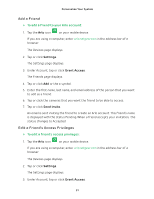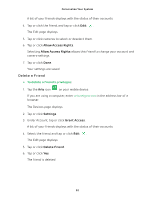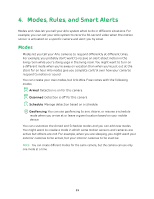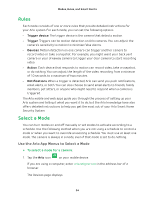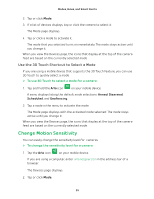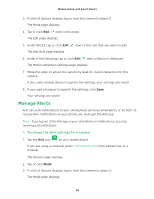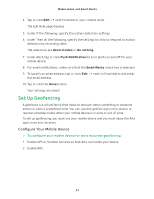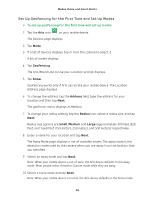Arlo Wire-Free User Manual - Page 36
Manage Alerts, The Edit Rule displays.
 |
View all Arlo Wire-Free manuals
Add to My Manuals
Save this manual to your list of manuals |
Page 36 highlights
Modes, Rules, and Smart Alerts 3. If a list of devices displays, tap or click the camera to select it. The Mode page displays. 4. Tap or click Edit next to the mode. The Edit page displays. 5. Under RULES, tap or click Edit The Edit Rule page displays. next to the rule that you want to edit. 6. Under If the following, tap or click Edit next to Motion is detected. The Motion detection settings page displays. 7. Move the slider to adjust the sensitivity level for motion detection for this camera. If you used a mobile device to specify the settings, your settings are saved. 8. If you used a browser to specify the settings, click Save. Your settings are saved. Manage Alerts Arlo can push notifications to your smartphone, send you email alerts, or do both. To receive Arlo notifications on your phone, you must get the Arlo app. Note: If you log out of the Arlo app on your smartphone or mobile device, you stop receiving push notifications. ¾¾ To change the alert settings for a camera: 1. Tap the Arlo icon on your mobile device. If you are using a computer, enter arlo.netgear.com in the address bar of a browser. The Devices page displays. 2. Tap or click Mode. 3. If a list of devices displays, tap or click the camera to select it. The Mode page displays. 36