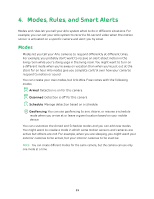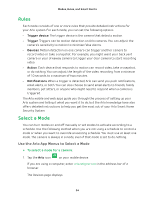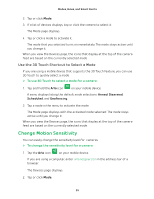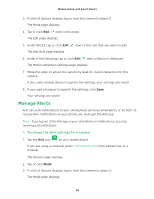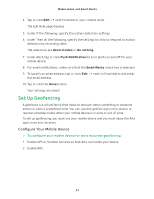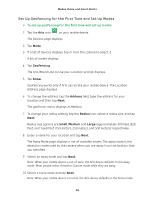Arlo Wire-Free User Manual - Page 38
Set Up Geofencing for the First Time and Set Up Modes, Geofencing, Allow, Address, Radius, Small
 |
View all Arlo Wire-Free manuals
Add to My Manuals
Save this manual to your list of manuals |
Page 38 highlights
Modes, Rules, and Smart Alerts Set Up Geofencing for the First Time and Set Up Modes ¾¾ To set up geofencing for the first time and set up modes: 1. Tap the Arlo icon on your mobile device. The Devices page displays. 2. Tap Mode. 3. If a list of devices displays, tap or click the camera to select it. A list of modes displays. 4. Tap Geofencing. The Arlo Would Like to Use your Location prompt displays. 5. Tap Allow. Geofencing works only if Arlo can locate your mobile device. The Location Address page displays. 6. To change the address, tap the Address field, type the address for your location and then tap Next. The geofence radius displays as Medium. 7. To change your radius setting, tap the Radius icon, select a radius size, and tap Next. Radius size options are Small, Medium, and Large (approximately 300 feet, 820 feet, and 1,640 feet (150 meters, 250 meters, and 500 meters) respectively. 8. Enter a name for your location and tap Next. The Away Mode page displays a list of available modes. The away mode is the detection mode used by the camera when you are away from the location that you specified. 9. Select an away mode and tap Next. Note: When your mobile device is out of zone, the Arlo device defaults to the away mode. Most people select Armed or Custom mode while they are away. 10. Select a home mode and tap Next. Note: When your mobile device is in zone, the Arlo device defaults to the home mode. 38