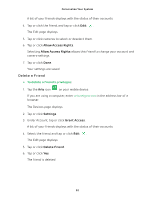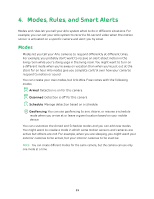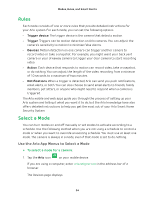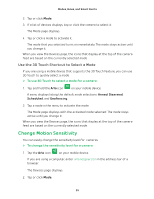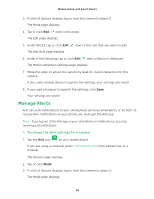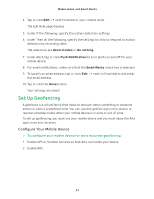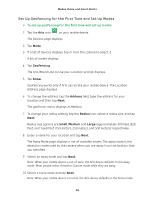Arlo Wire-Free User Manual - Page 37
Set Up Geofencing, Configure Your Mobile Device
 |
View all Arlo Wire-Free manuals
Add to My Manuals
Save this manual to your list of manuals |
Page 37 highlights
Modes, Rules, and Smart Alerts 4. Tap or click Edit next to Armed or your custom mode. The Edit Rule page displays. 5. Under If the following, specify the motion detection settings. 6. Under Then do the following, specify the settings for Arlo to respond to motion detection by recording video. The selections are Record video or Do nothing. 7. Under Alert, tap or click Push Notification to turn alerts on and off for your mobile device. 8. For email notifications, make sure that the Email Alerts check box is selected. 9. To specify an email address, tap or click Edit next to Email Alerts and enter the email address. 10. Tap or click the Done button. Your settings are saved. Set Up Geofencing A geofence is a virtual fence that helps to discover when something or someone enters or exits a predefined zone. You can use Arlo geofencing to arm, disarm, or resume schedule modes when your mobile device is in zone or out of zone. To set up geofencing, you must use your mobile device and you must allow the Arlo app to use your location. Configure Your Mobile Device ¾¾ To configure your mobile device for more accurate geofencing: 1. Enable GPS or location services so that Arlo can locate your device. 2. Enable WiFi. 37