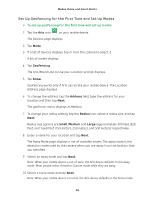Arlo Wire-Free User Manual - Page 43
The Trigger Device displays., The New Mode displays.
 |
View all Arlo Wire-Free manuals
Add to My Manuals
Save this manual to your list of manuals |
Page 43 highlights
Modes, Rules, and Smart Alerts 2. Tap or click Mode. 3. If a list of devices displays, tap or click the camera to select it. A list of modes displays. 4. Tap or click Add a Mode. The New Mode page displays. 5. Enter a name for the mode and tap or click Next. The Trigger Device page displays. 6. Select the camera. 7. Tap or click When motion is detected and then tap or click Next. The Motion Settings page displays. 8. Select the sensitivity of the motion sensor. You can use the default setting or adjust the sensitivity level with the slider. Raising the percentage increases the number of videos that Arlo captures. Lowering the percentage decreases the number of videos that Arlo captures. 9. Click or Tap Next. The Motion Settings page displays. 10. When prompted, specify what you want the camera to do when motion is detected and tap or click Next. You can select Record video or Do nothing. 11. When prompted, specify if you want to be notified with alerts when motion is detected. If you are using a computer web browser, you can also specify the recording time setting. 12. Tap or click Next. The Summary page displays. 13. Review your settings and tap or click Save. Your settings are saved. 43