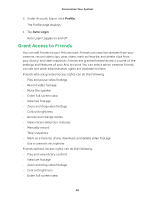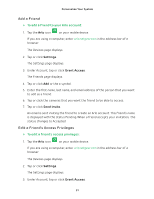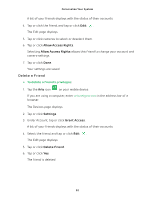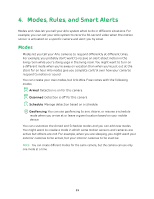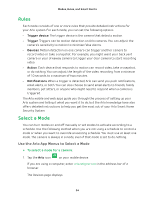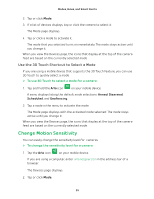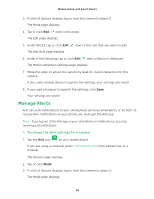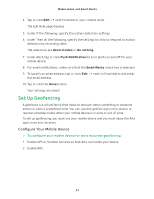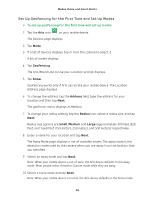Arlo Wire-Free User Manual - Page 35
Change Motion Sensitivity, Use the 3D Touch Shortcut to Select a Mode
 |
View all Arlo Wire-Free manuals
Add to My Manuals
Save this manual to your list of manuals |
Page 35 highlights
Modes, Rules, and Smart Alerts 2. Tap or click Mode. 3. If a list of devices displays, tap or click the camera to select it. The Mode page displays. 4. Tap or click a mode to activate it. The mode that you selected turns on immediately. The mode stays active until you change it. When you view the Devices page, the icons that display at the top of the camera feed are based on the currently selected mode. Use the 3D Touch Shortcut to Select a Mode If you are using a mobile device that supports the 3D Touch feature, you can use 3D Touch to quickly select a mode. ¾¾ To use 3D Touch to select a mode for a camera: 1. Tap and hold the Arlo icon on your mobile device. A menu displays listing the default mode selections: Armed, Disarmed, Scheduled, and Geofencing. 2. Tap a mode in the menu to activate the mode. The Mode page displays with the activated mode selected. The mode stays active until you change it. When you view the Devices page, the icons that display at the top of the camera feed are based on the currently selected mode. Change Motion Sensitivity You can easily change the sensitivity level for cameras. ¾¾ To change the sensitivity level for a camera: 1. Tap the Arlo icon on your mobile device. If you are using a computer, enter arlo.netgear.com in the address bar of a browser. The Devices page displays. 2. Tap or click Mode. 35