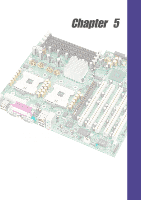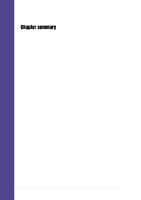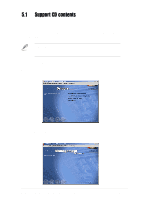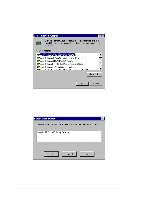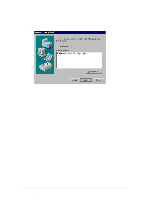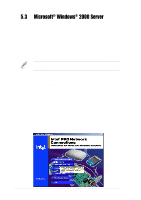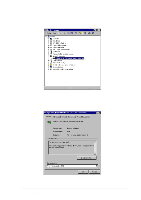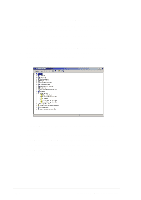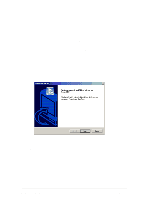Asus AW1500-I5 PP-DLW User Manual - Page 94
Driver installation
 |
View all Asus AW1500-I5 manuals
Add to My Manuals
Save this manual to your list of manuals |
Page 94 highlights
2. Check the Wired to the Network box, then click Next. 3. On the screen that appears, click the button Select from list... to dispaly the following. 4. Insert the LAN driver disk that you created, then click Have Disk... 5. Type A:\ in the dialog box that appears, then click OK. The following screen lists the Intel LAN adapters that you can install. 6. Select Intel(R) PRO/1000 Family Adapter, then click OK. Follow the succeeding screen instructions. 5-4 Chapter 5: Driver installation
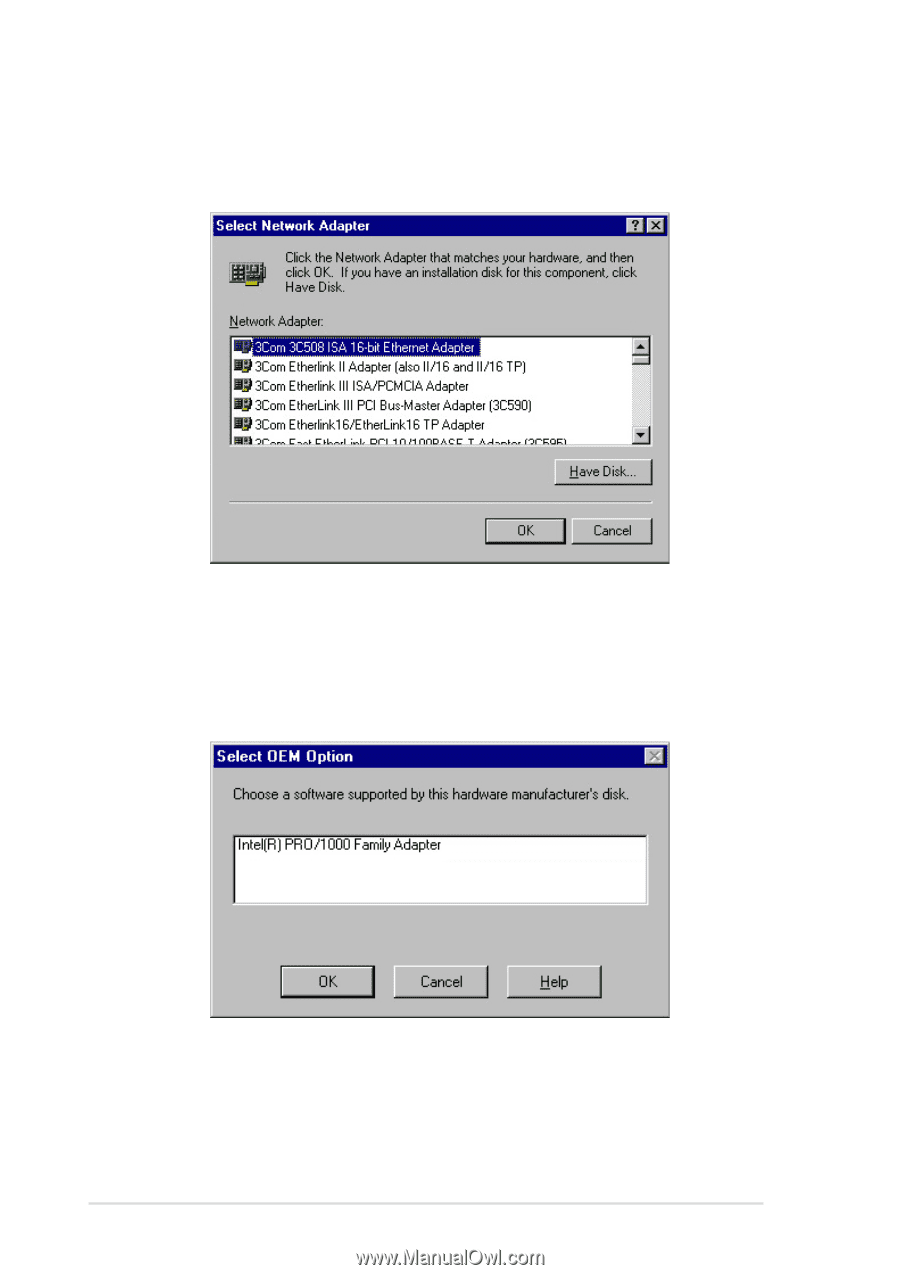
5-4
Chapter 5: Driver installation
2.
Check the
Wired to the Network
box, then click
Next
.
3.
On the screen that appears, click the button
Select from list...
to
dispaly the following.
4.
Insert the LAN driver disk that you created, then click
Have Disk...
5.
Type
A:\
in the dialog box that appears, then click OK. The following
screen lists the Intel LAN adapters that you can install.
6.
Select
Intel(R) PRO/1000 Family Adapter
, then click OK. Follow the
succeeding screen instructions.