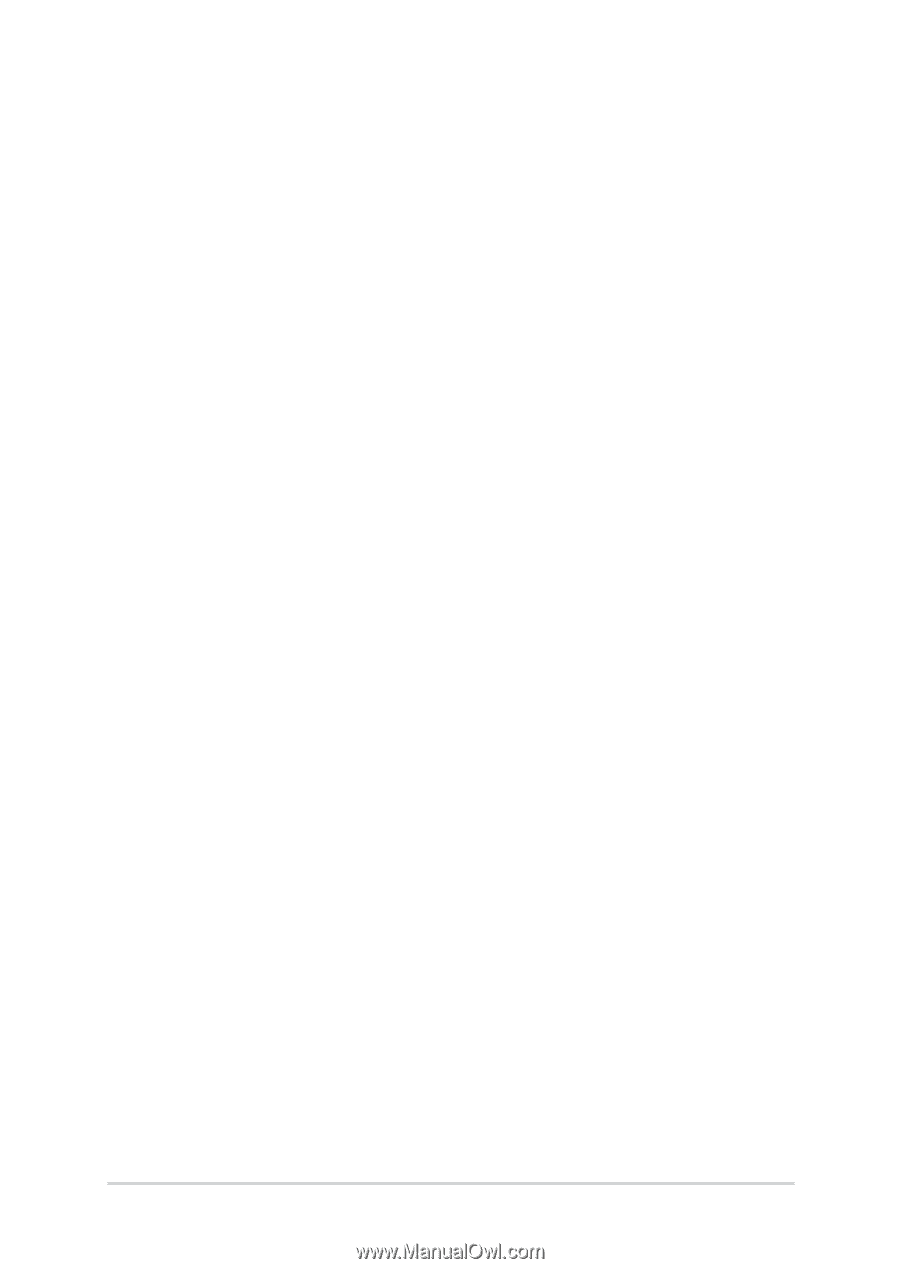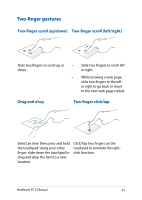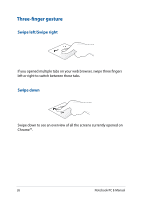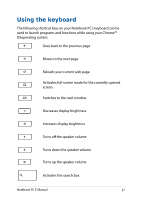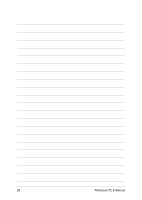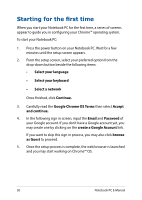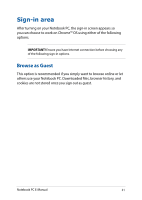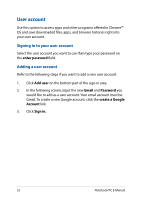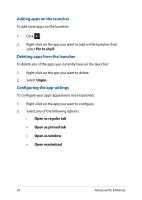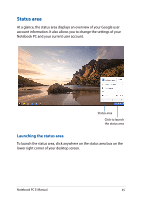Asus Chromebook C201 Users Manual for English Edition - Page 30
Starting for the first time, Select your language, Continue., Google Chrome OS Terms, Accept
 |
View all Asus Chromebook C201 manuals
Add to My Manuals
Save this manual to your list of manuals |
Page 30 highlights
Starting for the first time When you start your Notebook PC for the first time, a series of screens appear to guide you in configuring your Chrome™ operating system. To start your Notebook PC: 1. Press the power button on your Notebook PC. Wait for a few minutes until the setup screen appears. 2. From the setup screen, select your preferred option from the drop-down button beside the following items: • Select your language • Select your keyboard • Select a network Once finished, click Continue. 3. Carefully read the Google Chrome OS Terms then select Accept and continue. 4. In the following sign in screen, input the Email and Password of your Google account. If you don't have a Google account yet, you may create one by clicking on the create a Google Account link. If you want to skip this sign in process, you may also click browse as Guest to proceed. 5. Once the setup process is complete, the web browser is launched and you may start working on Chrome™ OS. 30 Notebook PC E-Manual