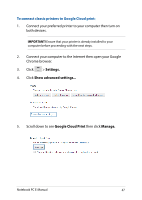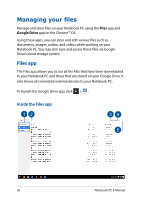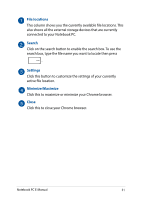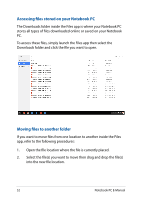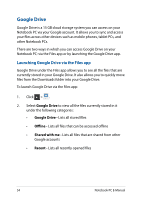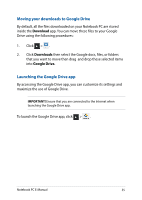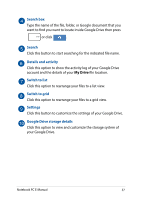Asus Chromebook C201 Users Manual for English Edition - Page 52
Accessing files stored on your Notebook PC, Moving files to another folder, app
 |
View all Asus Chromebook C201 manuals
Add to My Manuals
Save this manual to your list of manuals |
Page 52 highlights
Accessing files stored on your Notebook PC The Downloads folder inside the Files app is where your Notebook PC stores all types of files downloaded online or saved on your Notebook PC. To access these files, simply launch the Files app then select the Downloads folder and click the file you want to open. Moving files to another folder If you want to move files from one location to another inside the Files app, refer to the following procedures: 1. Open the file location where the file is currently placed. 2. Select the file(s) you want to move then drag and drop the file(s) into the new file location. 52 Notebook PC E-Manual
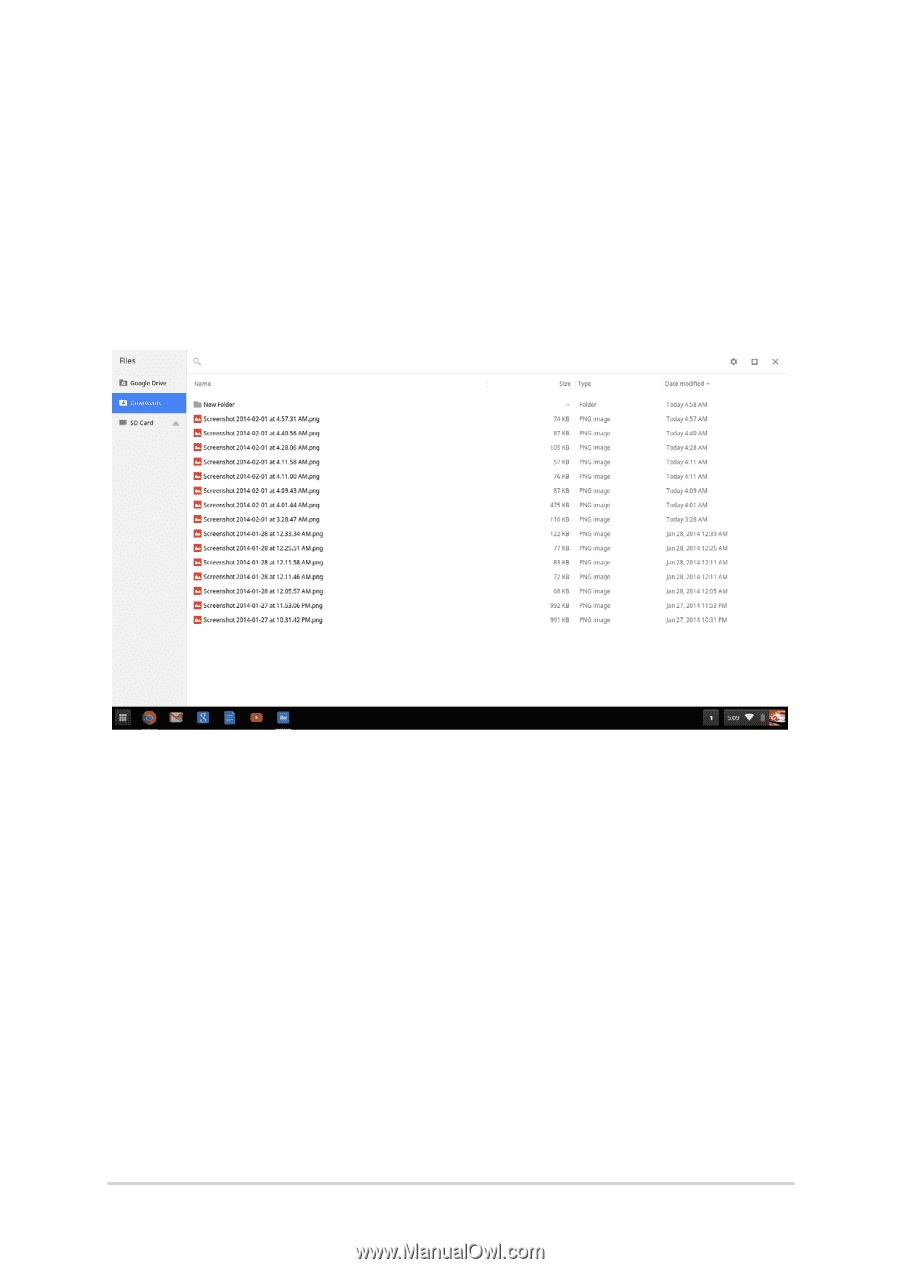
52
Notebook PC E-Manual
Accessing files stored on your Notebook PC
The Downloads folder inside the Files app is where your Notebook PC
stores all types of files downloaded online or saved on your Notebook
PC.
To access these files, simply launch the Files app then select the
Downloads folder and click the file you want to open.
Moving files to another folder
If you want to move files from one location to another inside the Files
app, refer to the following procedures:
1.
Open the file location where the file is currently placed.
2.
Select the file(s) you want to move then drag and drop the file(s)
into the new file location.