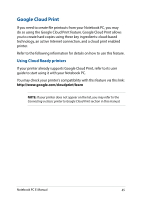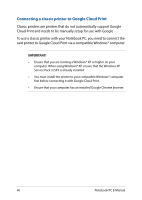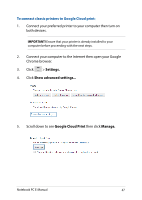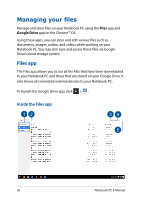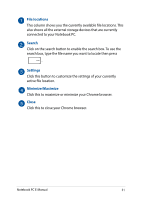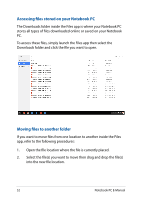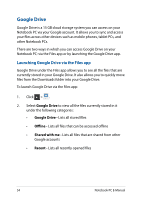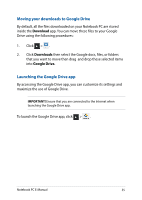Asus Chromebook C201 Users Manual for English Edition - Page 50
Managing your files, Files app
 |
View all Asus Chromebook C201 manuals
Add to My Manuals
Save this manual to your list of manuals |
Page 50 highlights
Managing your files Manage and store files on your Notebook PC using the Files app and Google Drive app on the Chrome™ OS. Using these apps, you can store and edit various files such as documents, images, audios, and videos while working on your Notebook PC. You may also save and access these files via Google Drive's cloud storage system. Files app The Files app allows you to see all the files that have been downloaded to your Notebook PC and those that are stored on your Google Drive. It also shows all connected external devices to your Notebook PC. To launch the Google Drive app, click > . Inside the Files app 50 Notebook PC E-Manual
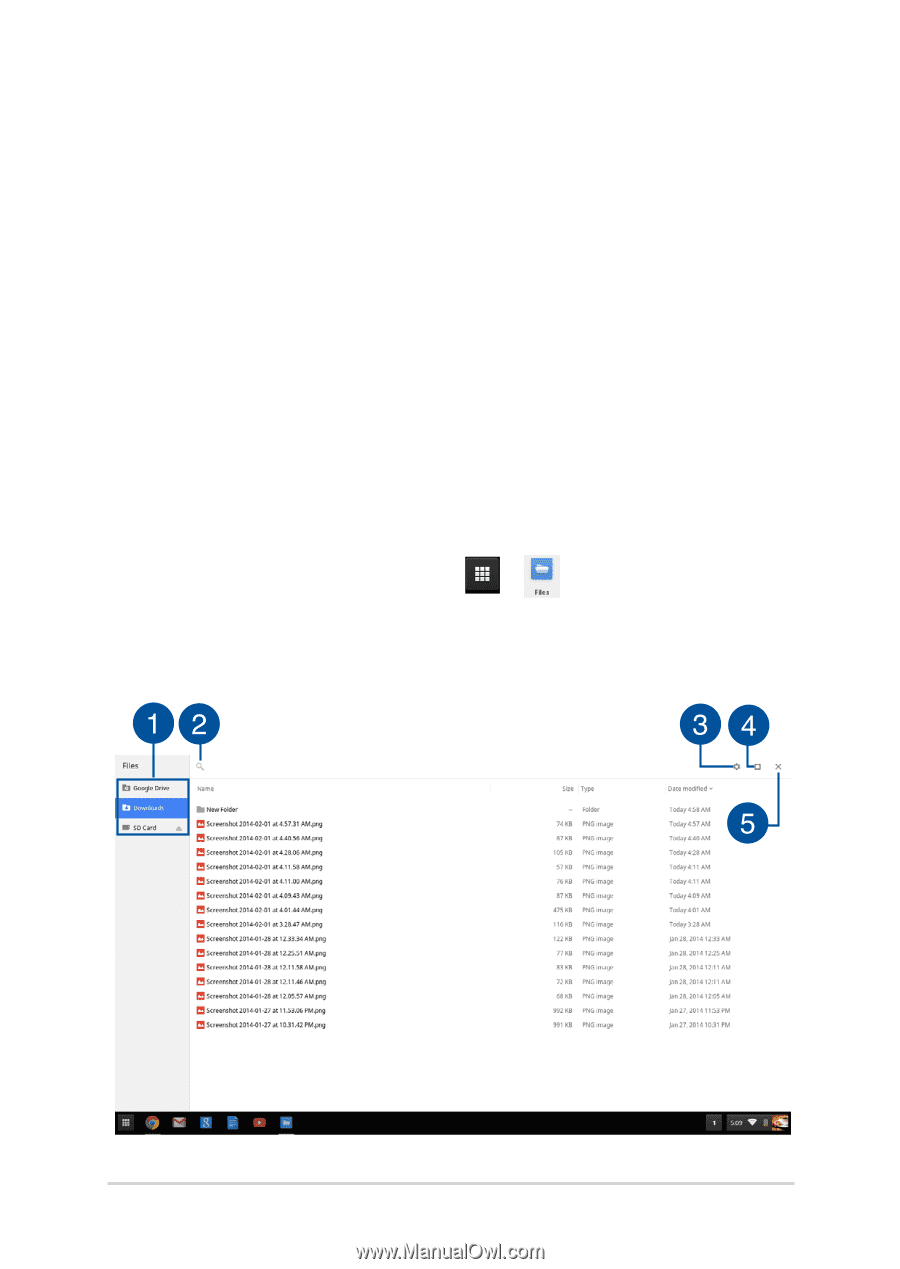
50
Notebook PC E-Manual
Managing your files
Manage and store files on your Notebook PC using the
Files
app and
Google Drive
app on the Chrome™ OS.
Using these apps, you can store and edit various files such as
documents, images, audios, and videos while working on your
Notebook PC. You may also save and access these files via Google
Drive’s cloud storage system.
Files app
The Files app allows you to see all the files that have been downloaded
to your Notebook PC and those that are stored on your Google Drive. It
also shows all connected external devices to your Notebook PC.
To launch the Google Drive app, click
>
.
Inside the Files app