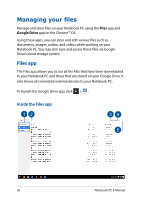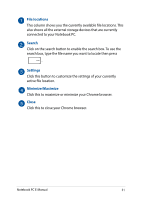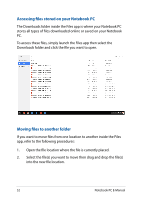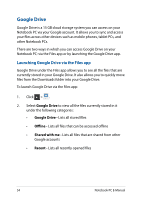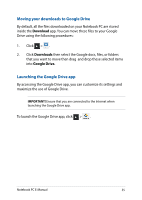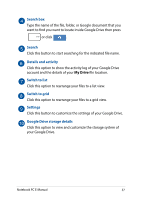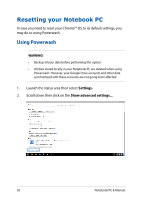Asus Chromebook C201 Users Manual for English Edition - Page 53
Unmounting devices, Creating a new folder
 |
View all Asus Chromebook C201 manuals
Add to My Manuals
Save this manual to your list of manuals |
Page 53 highlights
Unmounting devices To ensure that your devices are safely disconnected from your Notebook PC, unmount them first via Files app using the following steps: 1. Click > . 2. Select the device you want to unmount then click . 3. Once the unmounted device no longer appears on the file locations column, you may remove the device from your Notebook PC. Creating a new folder if you want to create a new folder inside any of the current file locations of your Notebook PC, refer to the following steps: 1. in the Files app screen, select the file location where you want to create a new folder. 2. Press to create a new folder. Notebook PC E-Manual 53
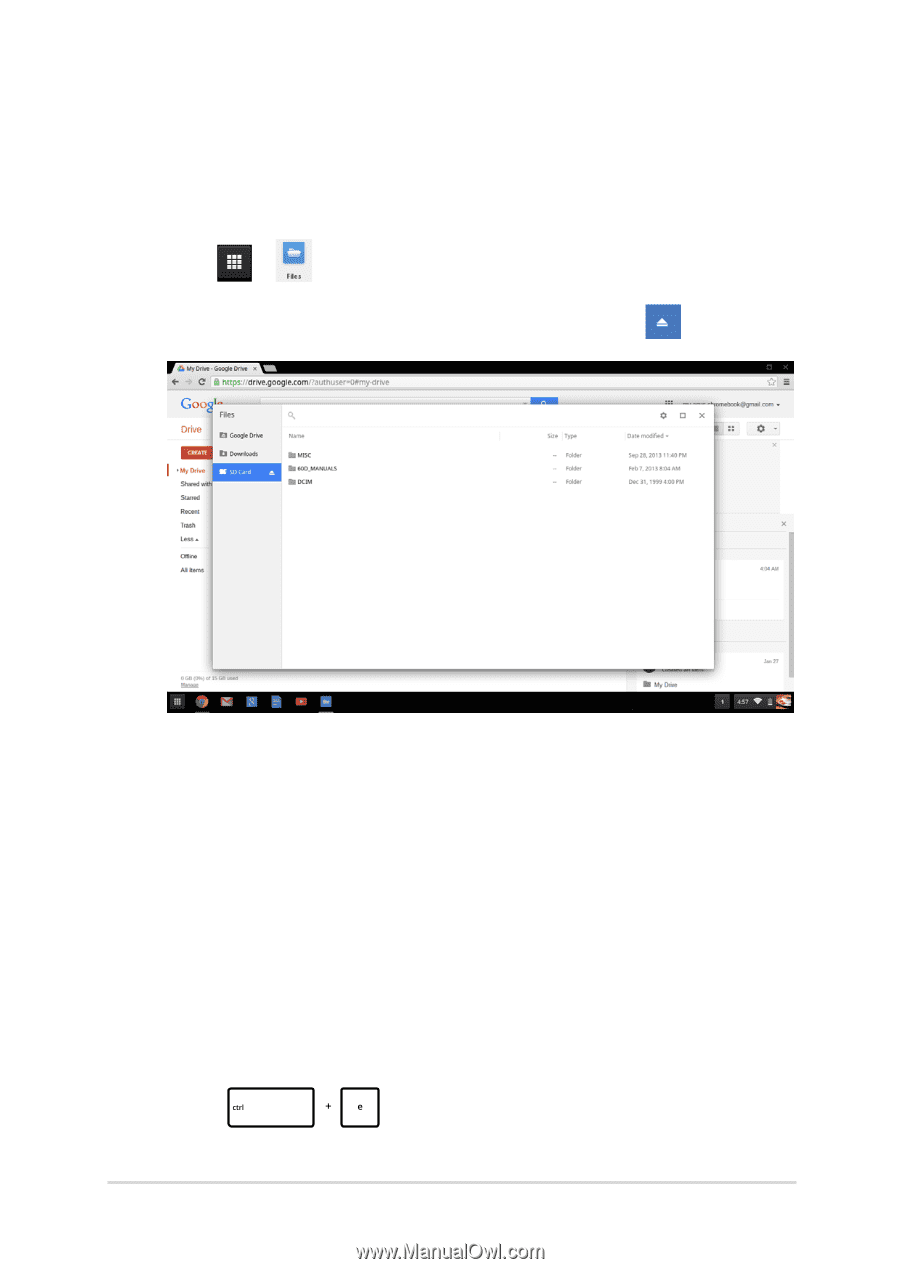
Notebook PC E-Manual
53
Unmounting devices
To ensure that your devices are safely disconnected from your Notebook
PC, unmount them first via Files app using the following steps:
1.
Click
>
.
2.
Select the device you want to unmount then click
.
3.
Once the unmounted device no longer appears on the file
locations column, you may remove the device from your
Notebook PC.
Creating a new folder
if you want to create a new folder inside any of the current file locations
of your Notebook PC, refer to the following steps:
1.
in the Files app screen, select the file location where you want to
create a new folder.
2.
Press
to create a new folder.