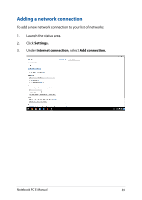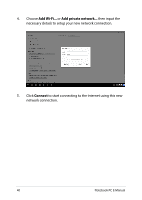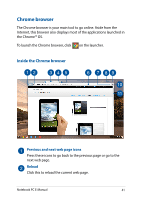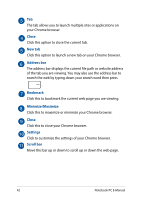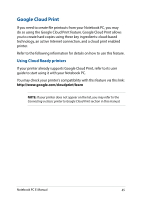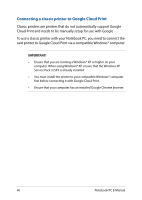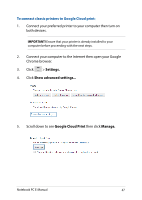Asus Chromebook C201 Users Manual for English Edition - Page 43
Printing documents, Saving PDF files
 |
View all Asus Chromebook C201 manuals
Add to My Manuals
Save this manual to your list of manuals |
Page 43 highlights
Printing documents Using the print feature of your Notebook PC's Chrome™ OS, you can save files in PDF format or create hard copies via Google Cloud Print. Saving PDF files To save your file in PDF format: 1. Open the file you want to print then press . 2. On the left side of your screen, select the settings you want to modify such as the Pages, Layout, Margins, and Options. 3. When finished, click Save. Notebook PC E-Manual 43
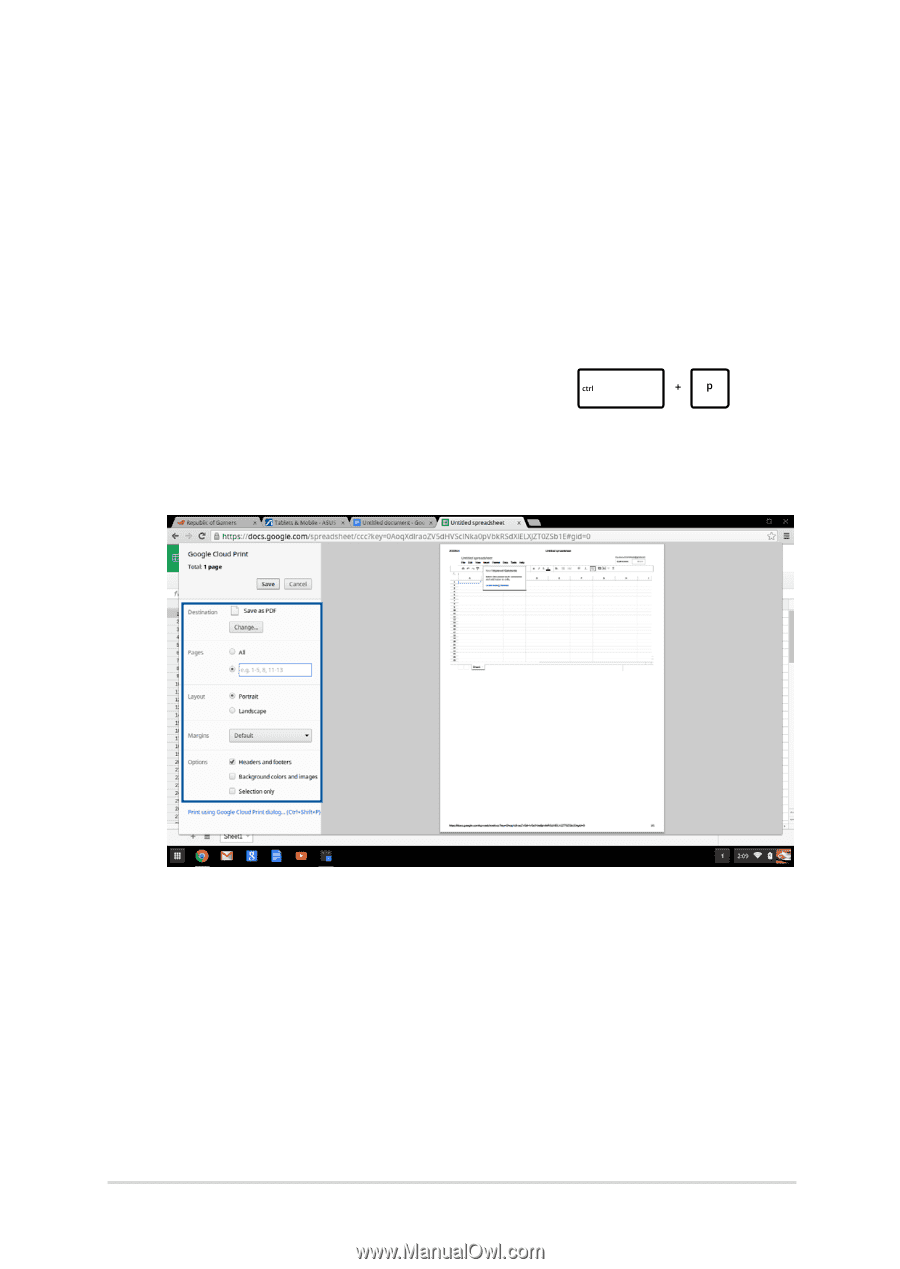
Notebook PC E-Manual
43
Printing documents
Using the print feature of your Notebook PC’s Chrome™ OS, you can
save files in PDF format or create hard copies via Google Cloud Print.
Saving PDF files
To save your file in PDF format:
1.
Open the file you want to print then press
.
2.
On the left side of your screen, select the settings you want to
modify such as the
Pages, Layout, Margins,
and
Options.
3.
When finished, click
Save.