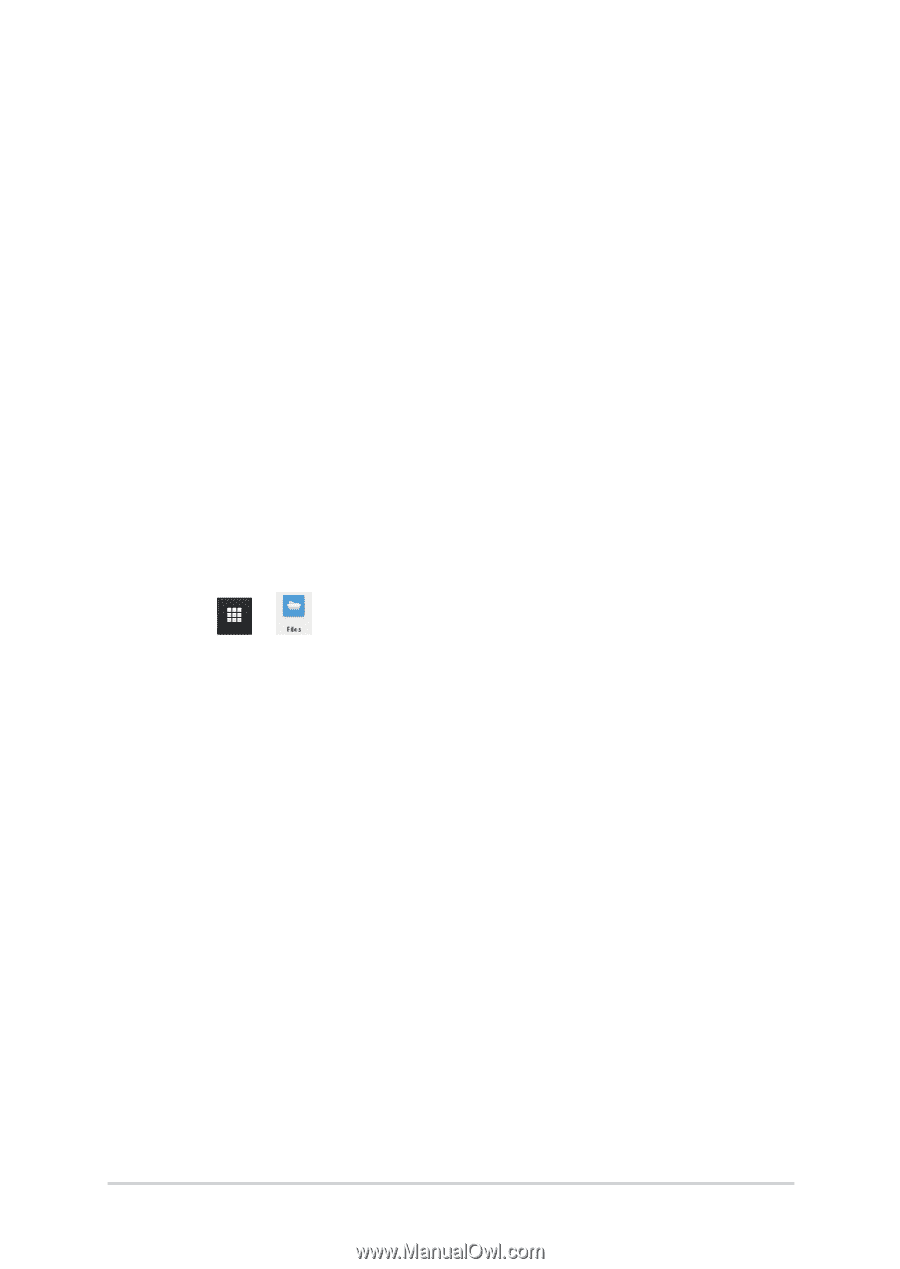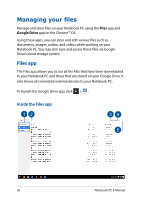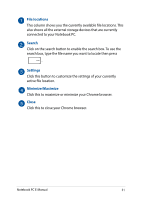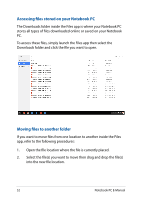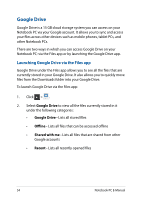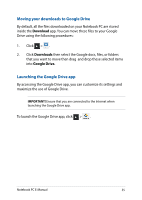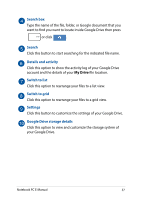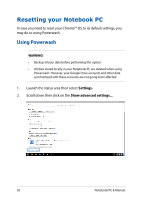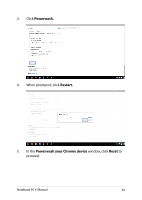Asus Chromebook C201 Users Manual for English Edition - Page 54
Google Drive, Launching Google Drive via the Files app
 |
View all Asus Chromebook C201 manuals
Add to My Manuals
Save this manual to your list of manuals |
Page 54 highlights
Google Drive Google Drive is a 15 GB cloud storage system you can access on your Notebook PC via your Google account. It allows you to sync and access your files across other devices such as mobile phones, tablet PCs, and other Notebook PCs. There are two ways in which you can access Google Drive on your Notebook PC: via the Files app or by launching the Google Drive app. Launching Google Drive via the Files app Google Drive under the Files app allows you to see all the files that are currently stored in your Google Drive. It also allows you to quickly move files from the Downloads folder into your Google Drive. To launch Google Drive via the Files app: 1. Click > . 2. Select Google Drive to view all the files currently stored in it under the following categories: • Google Drive - Lists all stored files • Offline - Lists all files that can be accessed offline • Shared with me - Lists all files that are shared from other Google accounts • Recent - Lists all recently opened files 54 Notebook PC E-Manual