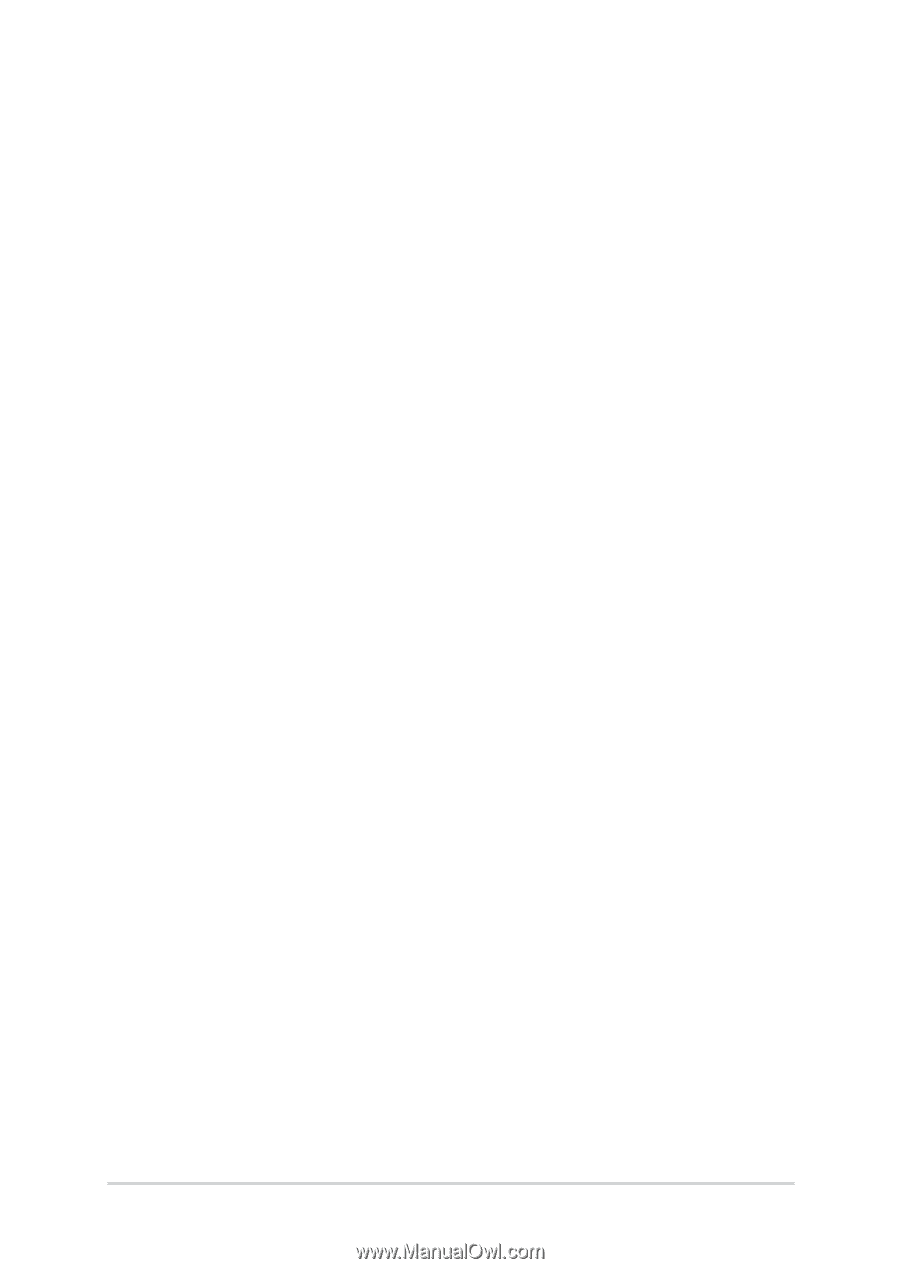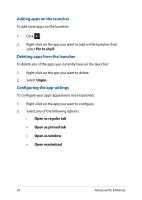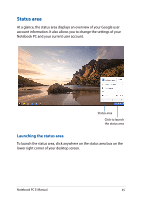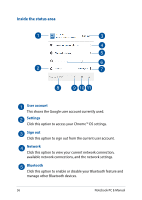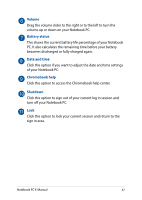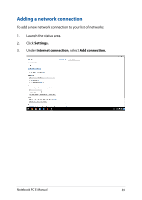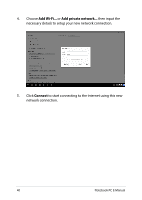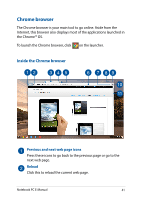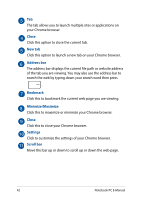Asus Chromebook C201 Users Manual for English Edition - Page 38
Connecting to the Internet, Enabling your Wi-Fi connection - case
 |
View all Asus Chromebook C201 manuals
Add to My Manuals
Save this manual to your list of manuals |
Page 38 highlights
Connecting to the Internet Internet connection is a must for you to work on Chrome™ OS via your Notebook PC. Connect to the Internet wirelessly using a Wi-Fi connection. Enabling your Wi-Fi connection To enable your Wi-Fi connection: 1. Launch the status area. 2. Select No Network > Turn Wi-Fi on... Switching to a new Wi-Fi network connection By default, your Notebook PC uses the Wi-Fi network you chose during the setup process when you used your device for the first time. In case you need to choose a new network connection, refer to the following: 1. Launch the status area. 2. Select your current Wi-Fi network connection. 3. Select your new Wi-Fi network connection from the current list of networks then type in the corresponding password, if necessary. 38 Notebook PC E-Manual