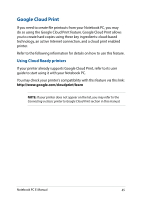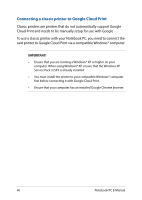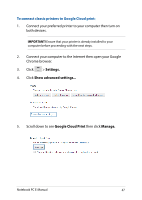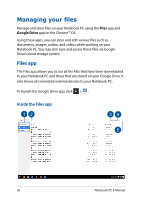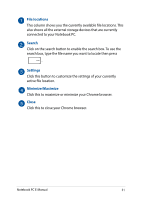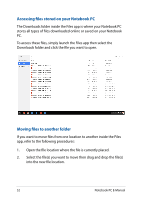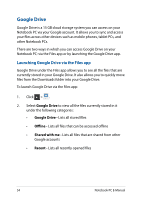Asus Chromebook C201 Users Manual for English Edition - Page 49
Using Google Cloud Print to create printouts, Destination, Print.
 |
View all Asus Chromebook C201 manuals
Add to My Manuals
Save this manual to your list of manuals |
Page 49 highlights
Using Google Cloud Print to create printouts After successfully connecting your printer with Google Cloud Print, you can start printing files from your Notebook PC using the following procedures: 1. Open the file you want to print then press . 2. Under the Destination option, click Change... 3. From the list of registered printers, click the printer you want to use. 4. Configure any addition print options you may want to use then click Print. Notebook PC E-Manual 49
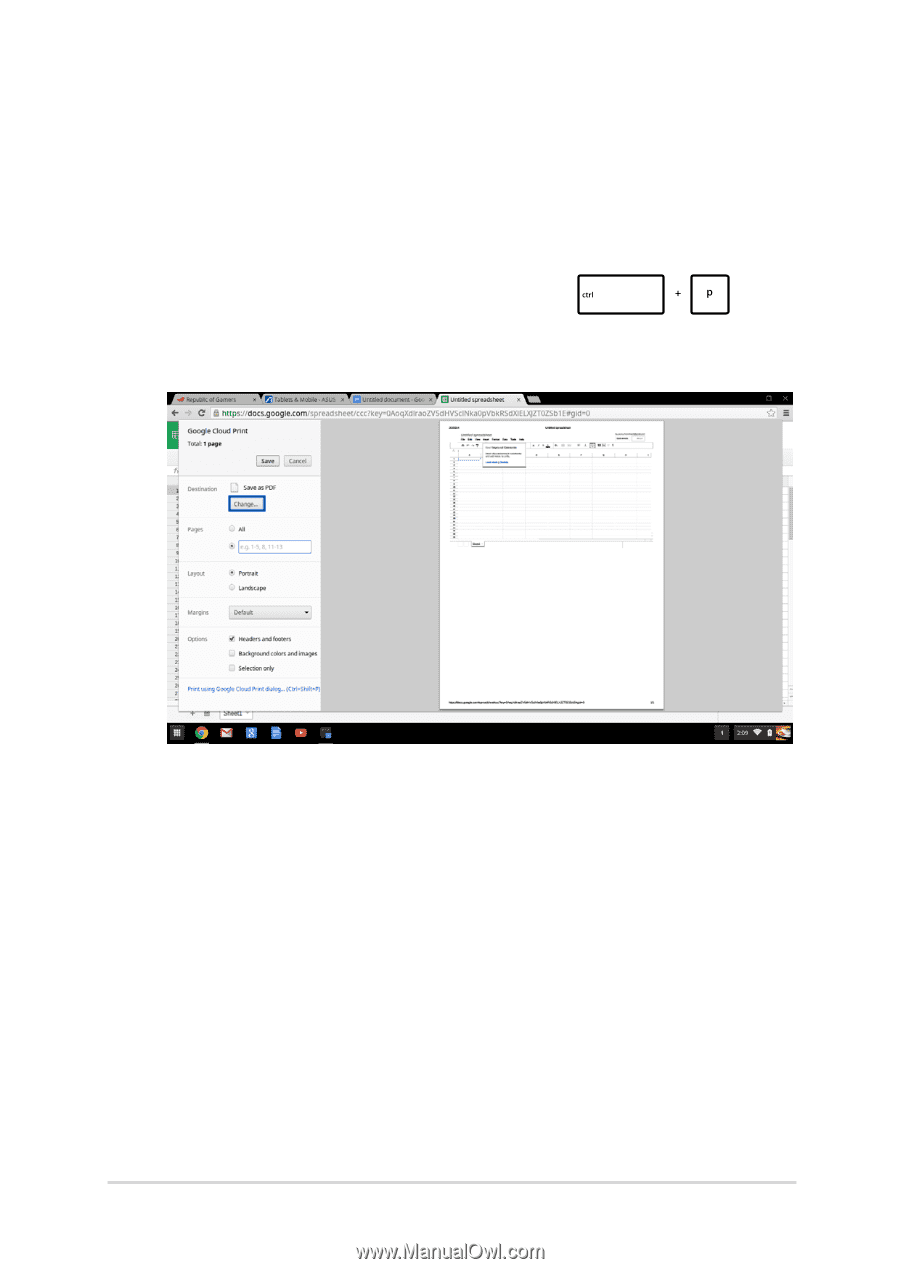
Notebook PC E-Manual
49
Using Google Cloud Print to create printouts
After successfully connecting your printer with Google Cloud Print,
you can start printing files from your Notebook PC using the following
procedures:
1.
Open the file you want to print then press
.
2.
Under the
Destination
option, click
Change...
3.
From the list of registered printers, click the printer you want to
use.
4.
Configure any addition print options you may want to use then
click
Print.