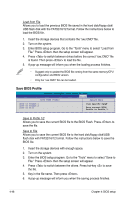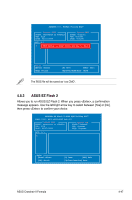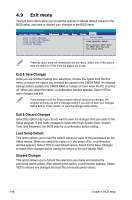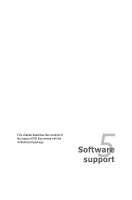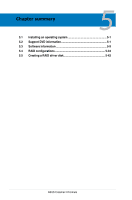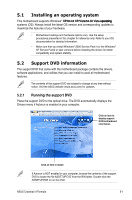Asus Crosshair II Formula User Manual - Page 118
Save BIOS Profile
 |
UPC - 610839160044
View all Asus Crosshair II Formula manuals
Add to My Manuals
Save this manual to your list of manuals |
Page 118 highlights
Load from File Allows you to load the previous BIOS file saved in the hard disk/floppy disk/ USB flash disk with the FAT32/16/12 format. Follow the instructions below to load the BIOS file. 1. Insert the storage devices that contains the "xxx.CMO" file. 2. Turn on the system. 3. Enter BIOS setup program. Go to the "Tools" menu to select "Load from File." Press then the setup screen will appear. 4. Press to switch between drives before the correct "xxx.CMO" file is found. Then press to load the file. 5. A pop-up message will inform you when the loading process finishes. • Suggest only to update the BIOS file coming from the same memory/CPU configuration and BIOS version. • Only the "xxx.CMO" file can be loaded. Save BIOS Profile Main Phoenix-AwardBIOS CMOS Setup Utility Extreme Tweaker Advanced Power Boot Tools Save BIOS Profile Exit Select Menu Save to Profile 1 Save to Profile 2 Save to File Item Specific Help Save current BIOS Profile to Profile 1. Save to Profle 1/2 Allows you to save the current BIOS file to the BIOS Flash. Press to save the file. Save to File Allows you to save the current BIOS file to the hard disk/floppy disk/USB flash disk with FAT32/16/12 format. Follow the instructions below to save the BIOS file. 1. Insert the storage devices with enough space. 2. Turn on the system. 3. Enter the BIOS setup program. Go to the "Tools" menu to select "Save to File." Press then the setup screen will appear. 4. Press to switch between the drives. Press hot-key to save the file. 5. Key in the file name. Then press . 6. A pop-up message will inform you when the saving process finishes. 4-46 Chapter 4: BIOS setup