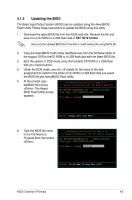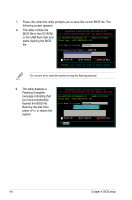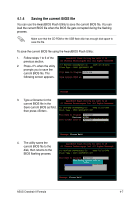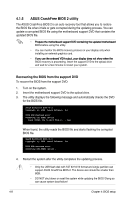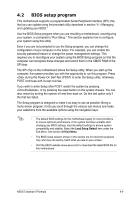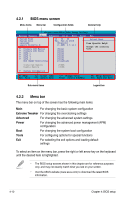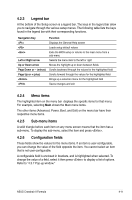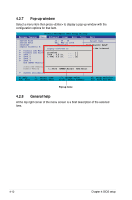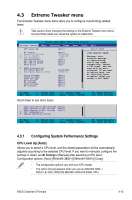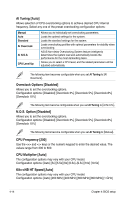Asus Crosshair II Formula User Manual - Page 82
BIOS menu screen, Menu bar
 |
UPC - 610839160044
View all Asus Crosshair II Formula manuals
Add to My Manuals
Save this manual to your list of manuals |
Page 82 highlights
4.2.1 BIOS menu screen Menu items Menu bar Configuration fields General help Phoenix-AwardBIOS CMOS Setup Utility Extreme Tweaker Main Advanced Power Boot System Time System Date Language Legacy Diskette A: 15 : 30 : 36 Thu, Feb 21 2008 [English] [1.44M, 3.5 in.] Primary IDE Master Primary IDE Slave SATA 1 SATA 2 SATA 3 SATA 4 HDD SMART Monitoring [None] [None] [None] [None] [None] [None] [Disabled] Tools Exit Select Menu Item Specific Help Change the internal time. Installed Memory Usable Memory 256MB 191MB System Information F1:Help ESC: Exit ↑↓ : Select Item →←: Select Menu -/+: Change Value Enter: Select SubMenu F5: Setup Defaults F10: Save and Exit Sub-menu items Legend bar 4.2.2 Menu bar The menu bar on top of the screen has the following main items: Main For changing the basic system configuration Extreme Tweaker For changing the overclocking settings Advanced For changing the advanced system settings Power For changing the advanced power management (APM) configuration Boot For changing the system boot configuration Tools For configuring options for special functions Exit For selecting the exit options and loading default settings To select an item on the menu bar, press the right or left arrow key on the keyboard until the desired item is highlighted. • The BIOS setup screens shown in this chapter are for reference purposes only, and may not exactly match what you see on your screen. • Visit the ASUS website (www.asus.com) to download the latest BIOS information. 4-10 Chapter 4: BIOS setup