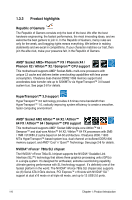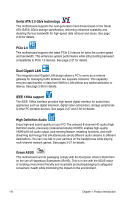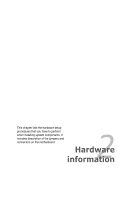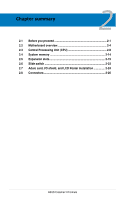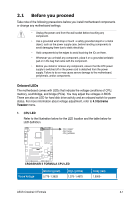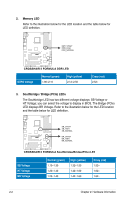Asus Crosshair II Formula User Manual - Page 27
Before you proceed - crosshair 2 formula motherboard
 |
UPC - 610839160044
View all Asus Crosshair II Formula manuals
Add to My Manuals
Save this manual to your list of manuals |
Page 27 highlights
2.1 Before you proceed Take note of the following precautions before you install motherboard components or change any motherboard settings. • Unplug the power cord from the wall socket before touching any component. • Use a grounded wrist strap or touch a safely grounded object or a metal object, such as the power supply case, before handling components to avoid damaging them due to static electricity. • Hold components by the edges to avoid touching the ICs on them. • Whenever you uninstall any component, place it on a grounded antistatic pad or in the bag that came with the component. • Before you install or remove any component, ensure that the ATX power supply is switched off or the power cord is detached from the power supply. Failure to do so may cause severe damage to the motherboard, peripherals, and/or components. Onboard LEDs The motherboard comes with LEDs that indicate the voltage conditions of CPU, memory, southbridge, and bridge (PCIe). You may adjust the voltages in BIOS. There are also an LED for hard disk drive activity and an onboard switch for power status. For more information about voltage adjustment, refer to 4.3 Extreme Tweaker menu. 1. CPU LED Refer to the illustration below for the LED location and the table below for LED definition. CPU_CRAZY CPU_HIGH CPU_NORMAL CROSSHAIR II FORMULA ® RESET CROSSHAIR II FORMULA CPU LED Vcore Voltage Normal (green) 0.775-1.3625 High (yellow) 1.375-1.4875 Crazy (red) 1.5000- ASUS Crosshair II Formula 2-1