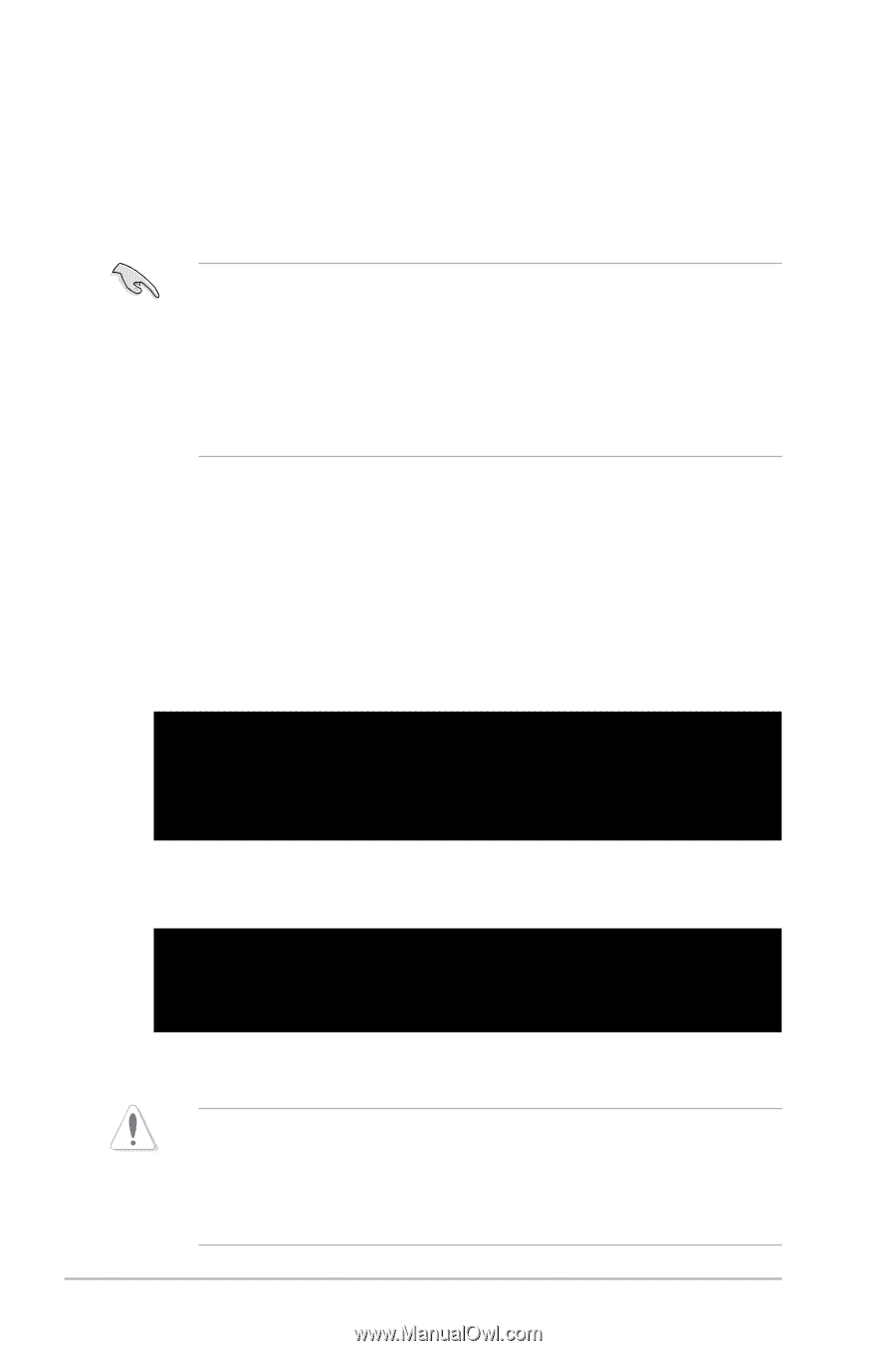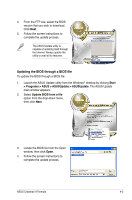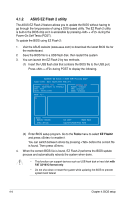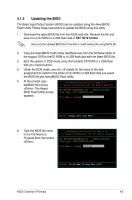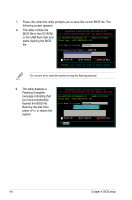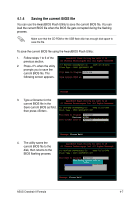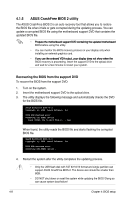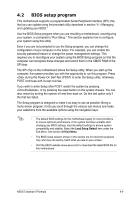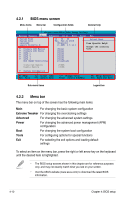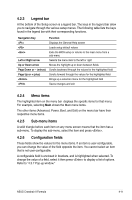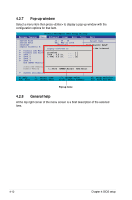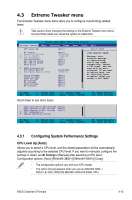Asus Crosshair II Formula User Manual - Page 80
ASUS CrashFree BIOS 2 utility
 |
UPC - 610839160044
View all Asus Crosshair II Formula manuals
Add to My Manuals
Save this manual to your list of manuals |
Page 80 highlights
4.1.5 ASUS CrashFree BIOS 2 utility The ASUS CrashFree BIOS 2 is an auto recovery tool that allows you to restore the BIOS file when it fails or gets corrupted during the updating process. You can update a corrupted BIOS file using the motherboard support DVD that contains the updated BIOS file. P�r�e�p�a�r�e��th�e��m��o�t�h�e�rb��o�a�r�d�s�u�p��p�o�r�t �D�V��D��c�o�n�ta��in�i�n�g�t�h�e��u�p�d�a�t�e�d��m��o�th�e��rb�o��a�rd� BIOS before using this utility. • You can monitor the BIOS recovery process on your display only when installing an external graphics card. I�f �y�o�u��u�s�e��th�e��o�n��b�o�a�r�d��V�G��A��o�u�t�p�u�t�, �y�o�u�r�d��is�p�l�a�y��d�o�e�s��n�o�t�s�h��o�w��w�h��e�n��th�e� BIOS recovery is proceeding. Insert the support DVD to the optical drive and wait for a few minutes to restart your system. Recovering the BIOS from the support DVD To recover the BIOS from the support DVD: 1. Turn on the system. 2. Insert the motherboard support DVD to the optical drive. 3. The utility displays the following message and automatically checks the DVD for the BIOS file. Award BootBlock BIOS v1.0 Copyright (c) 2000, Award Software, Inc. BIOS ROM checksum error Detecting IDE ATAPI device... Found CDROM, try to Boot from it... Pass When found, the utility reads the BIOS file and starts flashing the corrupted BIOS file. Award BootBlock BIOS v1.0 Copyright (c) 2000, Award Software, Inc. BIOS ROM checksum error Detecting IDE ATAPI device... 4. Restart the system after the utility completes the updating process. • Only the USB flash disk with FAT 32/16/12 format and single partition can support ASUS CrashFree BIOS 2. The device size should be smaller than 8GB. • DO NOT shut down or reset the system while updating the BIOS! Doing so can cause system boot failure! 4-8 Chapter 4: BIOS setup