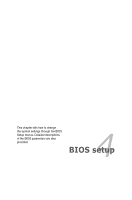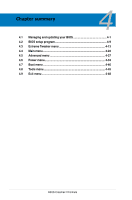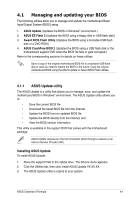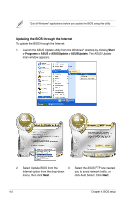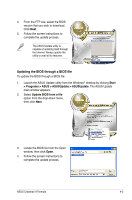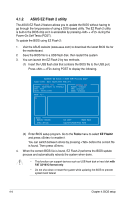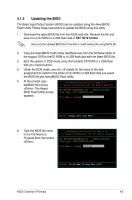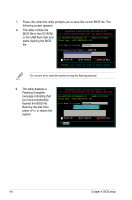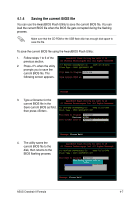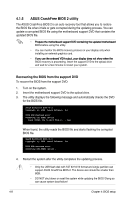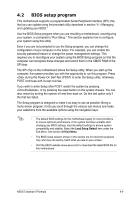Asus Crosshair II Formula User Manual - Page 76
ASUS EZ Flash 2 utility - board
 |
UPC - 610839160044
View all Asus Crosshair II Formula manuals
Add to My Manuals
Save this manual to your list of manuals |
Page 76 highlights
4.1.2 ASUS EZ Flash 2 utility The ASUS EZ Flash 2 feature allows you to update the BIOS without having to go through the long process of using a DOS‑based utility. The EZ Flash 2 utility is built-in the BIOS chip so it is accessible by pressing + during the Power-On Self Tests (POST). To update the BIOS using EZ Flash 2: 1. Visit the ASUS website (www.asus.com) to download the latest BIOS file for the motherboard. 2. Save the BIOS file to a USB flash disk, then restart the system. 3. You can launch the EZ Flash 2 by two methods. (1) Insert the USB flash disk that contains the BIOS file to the USB port. Press + during POST to display the following. ASUSTek EZ Flash 2 BIOS ROM Utility B327 FLASH TYPE: MXIC MX25L8005 8Mb SPI Current ROM BOARD: CROSSHAIR II FORMULA VER: 0114 DATE: 02/27/2008 Update ROM BOARD: Unknown VER: Unknown DATE: Unknown PATH: A:\ A: Note [Enter] Select [Tab] Switch [S] Save [ESC] Exit [Up/Down/Home/End] Move (2) Enter BIOS setup program. Go to the Tools menu to select EZ Flash2 and press to enable it. You can switch between drives by pressing before the correct file is found. Then press . 4. When the correct BIOS file is found, EZ Flash 2 performs the BIOS update process and automatically reboots the system when done. • This function can support devices such as USB flash disk or hard disk with FAT 32/16/12 format only. • Do not shut down or reset the system while updating the BIOS to prevent system boot failure! 4-4 Chapter 4: BIOS setup