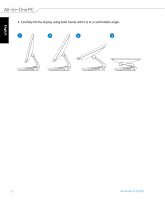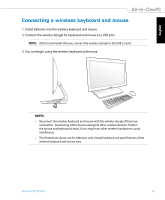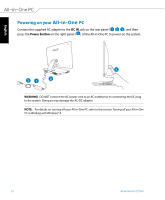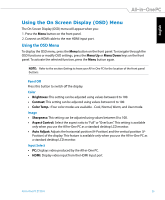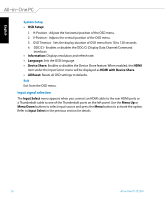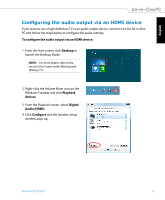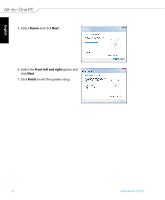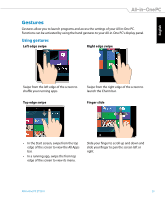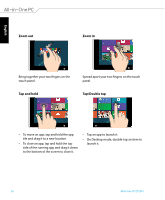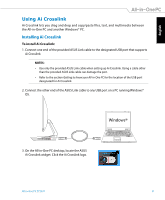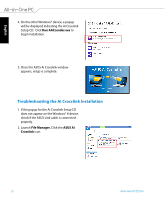Asus ET2301IUTH User's Manual for English Edition - Page 27
Configuring the audio output via an HDMI device, Playback, devices, Digital, Audio HDMI, Configure
 |
View all Asus ET2301IUTH manuals
Add to My Manuals
Save this manual to your list of manuals |
Page 27 highlights
English Configuring the audio output via an HDMI device If you want to use a high-definition TV as an audio output device, connect it to the All-in-One PC and follow the steps below to configure the audio settings. To configure the audio output via an HDMI device: 1. From the Start screen, click Desktop to launch the Desktop Mode. NOTE: For more details, refer to the section Start Screen under Working with Windows® 8. 2. Right-click the Volume Mixer icon on the Windows® taskbar and click Playback devices. 3. From the Playback screen, select Digital Audio (HDMI). 4. Click Configure and the Speaker Setup window pops up. All-in-One PC ET2301 27
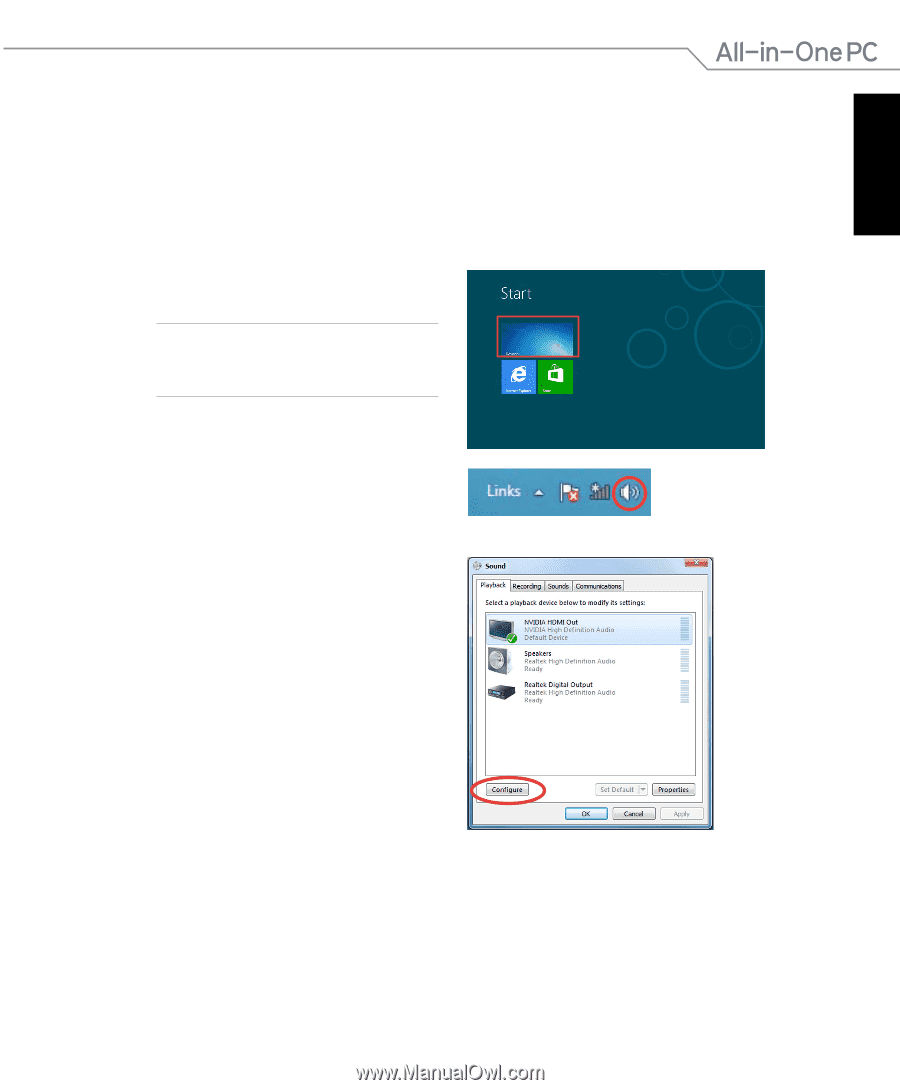
English
27
All-in-One PC ET2301
Configuring the audio output via an HDMI device
If you want to use a high-definition TV as an audio output device, connect it to the All-in-One
PC and follow the steps below to configure the audio settings.
To configure the audio output via an HDMI device:
2. Right-click the Volume Mixer icon on the
Windows® taskbar and click
Playback
devices
.
3. From the Playback screen, select
Digital
Audio (HDMI)
.
4. Click
Configure
and the Speaker Setup
window pops up.
1. From the Start screen, click
Desktop
to
launch the Desktop Mode.
NOTE:
For more details, refer to the
section
Start Screen
under
Working with
Windows® 8
.