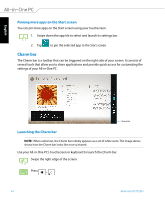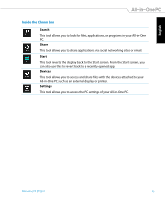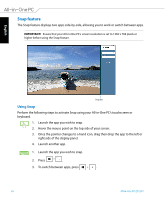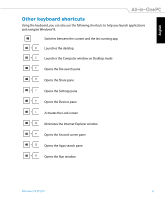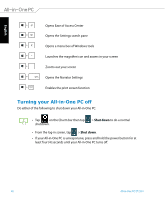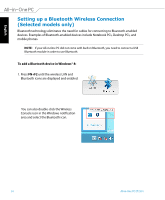Asus ET2301IUTH User's Manual for English Edition - Page 49
Connecting to the Internet, Setting up a Wi-Fi connection in Windows® 8
 |
View all Asus ET2301IUTH manuals
Add to My Manuals
Save this manual to your list of manuals |
Page 49 highlights
English Chapter 4: Connecting to the Internet Access emails, surf the Internet, and share applications via social networking sites on or from your PC using wireless/Wi-Fi or wired connection. Setting up a Wi-Fi connection in Windows® 8 1. Launch the Charm bar from the Start screen or from any application mode. NOTE: For details, refer to the section Charm bar under Working with Windows® apps. Charm Bar 2. From the Charm bar, select Settings and click the network icon . 3. Select the wireless network that you want to connect to from the list. 4. Click Connect. All-in-One PC ET2301 49

English
49
All-in-One PC ET2301
Chapter 4: Connecting to the Internet
Access emails, surf the Internet, and share applications via social networking sites on or from
your PC using wireless/Wi-Fi or wired connection.
Setting up a Wi-Fi connection in Windows
®
8
1. Launch the Charm bar from the Start screen or from any application mode.
NOTE:
For details, refer to the section
Charm bar
under
Working with Windows® apps
.
Charm Bar
2. From the Charm bar, select
Settings
and click the network icon
.
3. Select the wireless network that you want to connect to from the list.
4. Click
Connect
.