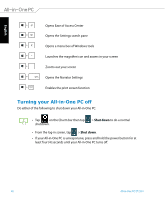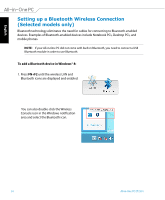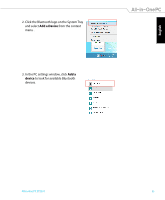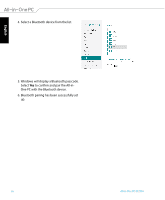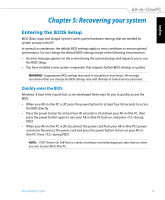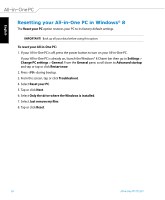Asus ET2301IUTH User's Manual for English Edition - Page 53
Configuring a static IP network connection
 |
View all Asus ET2301IUTH manuals
Add to My Manuals
Save this manual to your list of manuals |
Page 53 highlights
English 10. Enter your Username, Password, and Connection name. Click Connect. 11. Click Close to finish the configuration. 12. Click the network icon in the taskbar and click the connection you just created. 13. Enter your user name and password. Click Connect to connect to the Internet. Configuring a static IP network connection To configure a static IP network connection: 1. Repeat steps 1 to 5 of the previous section Configuring a dynamic IP/PPPoE network connection. 2 Click Use the following IP address. 3. Enter the IP address, Subnet mask and Gateway from your service provider. 4. If needed, enter the preferred DNS Server address and alternative address. 5. When done, click OK. All-in-One PC ET2301 53

English
5±
All-in-One PC ET2301
10. Enter your
Username
,
Password
, and
Connection
name
. Click
Connect
.
11. Click
Close
to finish the configuration.
12. Click the network icon in the taskbar and click the
connection you just created.
13. Enter your user name and password. Click
Connect
to
connect to the Internet.
Configuring a static IP network connection
To configure a static IP network connection:
1. Repeat steps 1 to 5 of the previous section
Configuring
a dynamic IP/PPPoE network connection
.
2 Click
Use the following IP address
.
3. Enter the IP address, Subnet mask and Gateway from
your service provider.
4. If needed, enter the preferred DNS Server address and
alternative address.
5. When done, click
OK
.