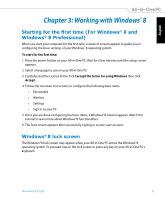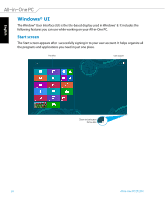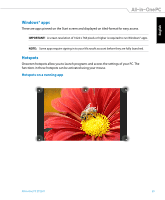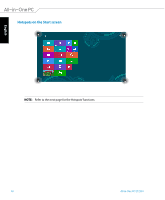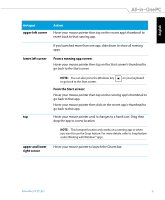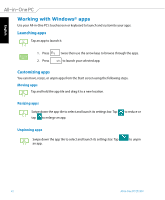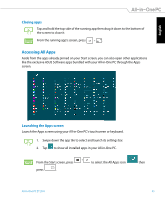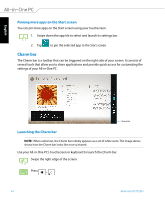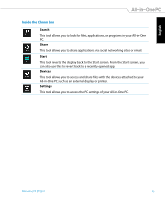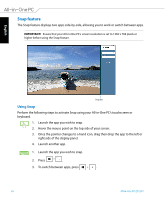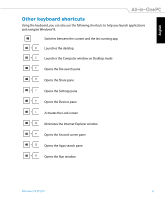Asus ET2301IUTH User's Manual for English Edition - Page 42
Working with Windows® apps, Launching apps, Customizing apps
 |
View all Asus ET2301IUTH manuals
Add to My Manuals
Save this manual to your list of manuals |
Page 42 highlights
English Working with Windows® apps Use your All-in-One PC's touchscreen or keyboard to launch and customize your apps. Launching apps Tap an app to launch it. 1. Press 2. Press twice then use the arrow keys to browse through the apps. to launch your selected app. Customizing apps You can move, resize, or unpin apps from the Start screen using the following steps. Moving apps Tap and hold the app tile and drag it to a new location. Resizing apps Swipe down the app tile to select and launch its settings bar. Tap tap to enlarge an app. to reduce or Unpinning apps Swipe down the app tile to select and launch its settings bar. Tap an app. to unpin 42 All-in-One PC ET2301

English
42
All-in-One PC ET2301
Working with Windows
®
apps
Use your All-in-One PC’s touchscreen or keyboard to launch and customize your apps.
Launching apps
Tap an app to launch it.
1.
Press
twice then use the arrow keys to browse through the apps.
2.
Press
to launch your selected app.
Resizing apps
Swipe down the app tile to select and launch its settings bar. Tap
to reduce or
tap
to enlarge an app.
Tap and hold the app tile and drag it to a new location.
Customizing apps
You can move, resize, or unpin apps from the Start screen using the following steps.
Moving apps
Swipe down the app tile to select and launch its settings bar. Tap
to unpin
an app.
Unpinning apps