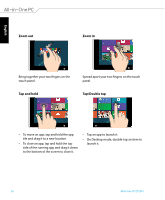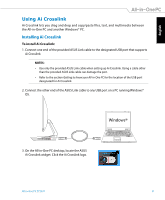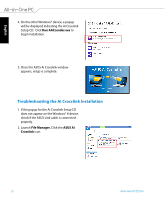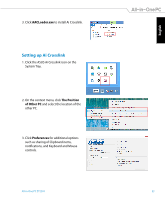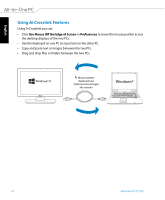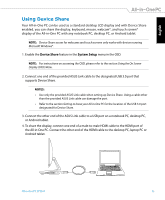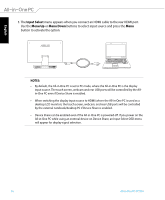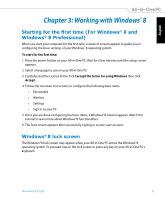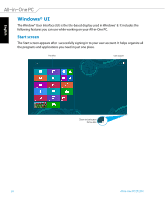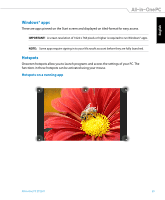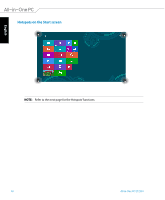Asus ET2301IUTH User's Manual for English Edition - Page 35
Using Device Share, Device Share, System Setup - laptop
 |
View all Asus ET2301IUTH manuals
Add to My Manuals
Save this manual to your list of manuals |
Page 35 highlights
English Using Device Share Your All-in-One PC can be used as a standard desktop LCD display and with Device Share enabled, you can share the display, keyboard, mouse, webcam*, and touch screen* display of the All-in-One PC with any notebook PC, desktop PC, or Android tablet. NOTE: Device Share access for webcams and touch screens only works with devices running Microsoft Windows®. 1. Enable the Device Share feature in the System Setup menu in the OSD. NOTE: For instructions on accessing the OSD, please refer to the section Using the On Screen Display (OSD) Menu. 2. Connect one end of the provided ASUS Link cable to the designated USB 3.0 port that supports Device Share. NOTES: • Use only the provided ASUS Link cable when setting up Device Share. Using a cable other than the provided ASUS Link cable can damage the port. • Refer to the section Getting to know your All-in-One PC for the location of the USB 3.0 port designated for Device Share. 3. Connect the other end of the ASUS Link cable to a USB port on a notebook PC, desktop PC, or Android tablet. 4. To share the display, connect one end of a male-to-male HDMI cable to the HDMI port of the All-in-One PC. Connect the other end of the HDMI cable to the desktop PC, laptop PC or Android tablet. All-in-One PC ET2301 35