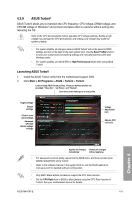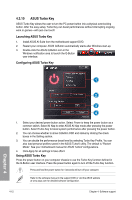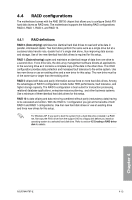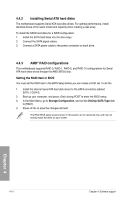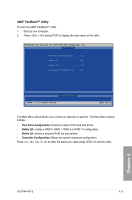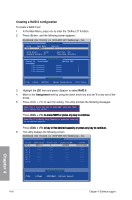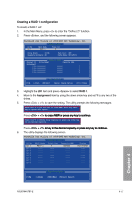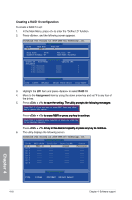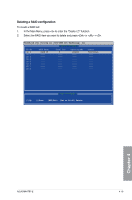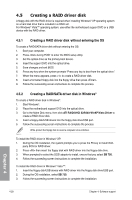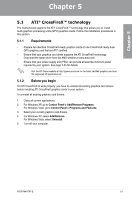Asus M4A78T-E User Manual - Page 110
Creating a RAID 0 configuration
 |
UPC - 610839169559
View all Asus M4A78T-E manuals
Add to My Manuals
Save this manual to your list of manuals |
Page 110 highlights
Creating a RAID 0 configuration To create a RAID 0 set: 1. In the Main Menu, press to enter the "Define LD" function. 2. Press , and the following screen appears. FastBuild (tm) Utility (c) 2004-2005 ATI Technology, Inc. [ Define LD Menu ] LD No RAID Mode Total Drv LD 1 RAID 0 2 Strip Block: 64 KB Gigabyte Boundary: ON Fast Init: OFF Cache Mode: WriteThru [ Define LD Menu ] Channel:ID Drive Model Capacity (MB) Assignment 1:Mas xxxxxxxxx xxxxxx Y 2:Mas xxxxxxxxx xxxxxx Y 3:Mas xxxxxxxxx xxxxxx N 4:Mas xxxxxxxxx xxxxxx N [ Keys Available ] [↑]Up [↓]Down [ESC]Exit [Space] Change Option [Ctrl-Y]Save 3. Highlight the LD1 item and press to select RAID 0. 4. Move to the Assignment item by using the down arrow key and set Y to any two of the drives. 5. Press + to save the setting. The utility prompts the following messages: Press Ctrl-Y if you are sure to erase MBR! Press any other key to ignore this option... Press