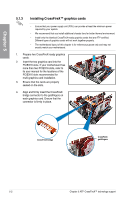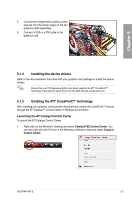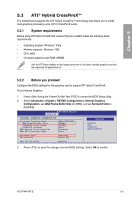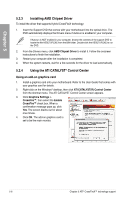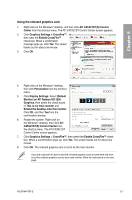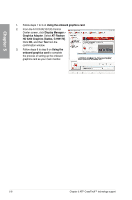Asus M4A78T-E User Manual - Page 121
Using the onboard graphics card
 |
UPC - 610839169559
View all Asus M4A78T-E manuals
Add to My Manuals
Save this manual to your list of manuals |
Page 121 highlights
Chapter 5 Using the onboard graphics card 1. Right-click on the Windows® desktop, and then click ATI CATALYST(R) Control Center from the shortcut menu. The ATI CATALYST Control Center screen appears. 2. Click Graphics Settings > CrossFire™, then clear the Enable CrossFire™ check box. When a confirmation message pops up, click Yes. The screen blacks out for about one minute. 3. Click OK. 4. Right-click on the Windows® desktop, then click Personalize from the shortcut menu. 5. Click Display Settings. Select [Default Monitor] on ATI Radeon HD 3200 Graphics, then select the check boxes of This is my main monitor and Extend the desktop onto this monitor. Click OK, and then Yes from the confirmation window. 6. Restart the system. Right-click on the Windows® desktop, then click ATI CATALYST(R) Control Center from the shortcut menu. The ATI CATALYST Control Center screen appears. 7. Click Graphics Settings > CrossFire™, then select the Enable CrossFire™ check box. When a coonfirmation pops up, click Yes. The screen blacks out for about one minute. 8. Click OK. The onboard graphics card is set to be the main monitor. If you are using both an add-on and the on-board graphics cards at same time and want to set the onboard graphics card as your main monitor, follow the instructions on the next page. ASUS M4A78T-E 5-7