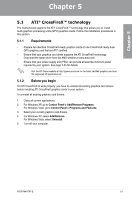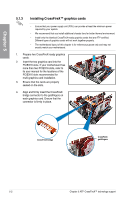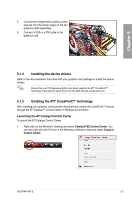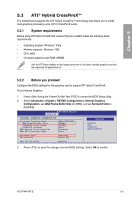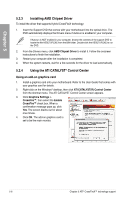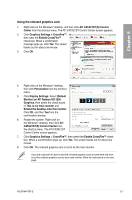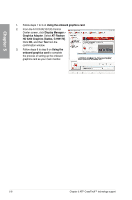Asus M4A78T-E User Manual - Page 120
Installing AMD Chipset Driver, Using the ATI CATALYST, Control Center - crossfire
 |
UPC - 610839169559
View all Asus M4A78T-E manuals
Add to My Manuals
Save this manual to your list of manuals |
Page 120 highlights
Chapter 5 5.2.3 Installing AMD Chipset Driver To install the driver that supports Hybrid CrossFireX technology: 1. Insert the Support DVD that comes with your motherboard into the optical drive. The DVD automatically displays the Drivers menu if Autorun is enabled in your computer. If Autorun is NOT enabled in your computer, browse the contents of the support DVD to locate the file ASSETUP.EXE from the BIN folder. Double-click the ASSETUP.EXE to run the DVD. 2. From the Drivers menu, click AMD Chipset Driver to install it. Follow the onscreen instructions to finish the installation. 3. Restart your computer after the installation is completed. 4. When the system restarts, wait for a few seconds for the driver to load automatically. 5.2.4 Using the ATI CATALYST® Control Center Using an add-on graphics card 1. Install a graphics card onto your motherboard. Refer to the User Guide that comes with your graphics card for details. 2. Right-click on the Windows® desktop, then click ATI CATALYST(R) Control Center from the shortcut menu. The ATI CATALYST Control Center screen appears. 3. Click Graphics Settings > CrossFire™, then select the Enable CrossFire™ check box. When a confirmation message pops up, click Yes. The screen blacks out for about one minute. 4. Click OK. The add-on graphics card is set to be the main monitor. 5-6 Chapter 5: ATI® CrossFireX™ technology support